Selecting Multiple Report Objects
You can select several objects at the same time by holding down the Shift key while you select objects. You can also select multiple objects by clicking outside one of the desired objects and dragging a "marquee" rectangle around the desired objects; any object even partially inside the marquee is selected. To select all the objects in a band, hold down the Shift key and double-click the grey bar for the band. To unselect a selected object, hold down the Shift key and click it.
Once you have several objects selected, you can change some properties of all of the objects at once. This is much more convenient than changing the same properties of each object one at a time. Double-click any of the selected objects to bring up the Multiple Selection dialog.
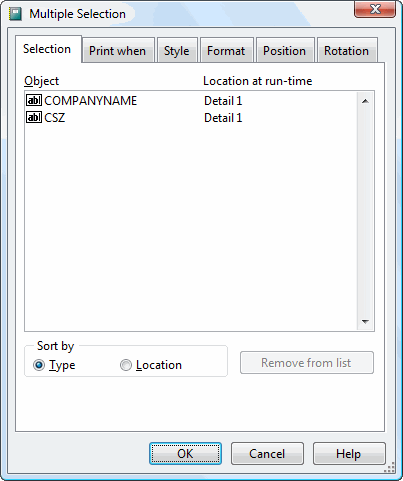
The Selection page displays the selected objects, their type (such as a field or label object), and where they are located. You can sort the list by type or by location. The items in the list are all affected by changes you make in other pages in this dialog. To remove an object from this list so it isn't affected, select it and click the Remove from list button. This doesn't remove it from the report, only from the list.
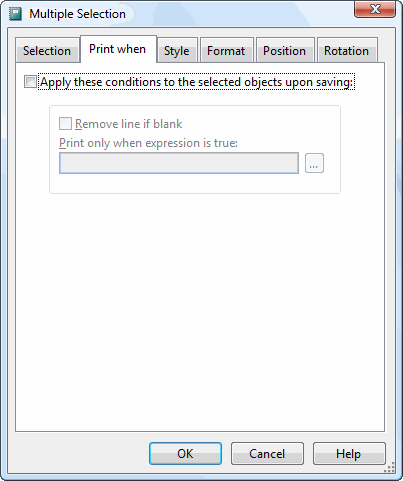
The Properties page allows you to change the Remove line if blank and Print only when expression is true options for all selected objects. Turn on the Apply these conditions to the selected objects upon saving option to enable the options on this page. Any changes you make are applied to all selected objects.
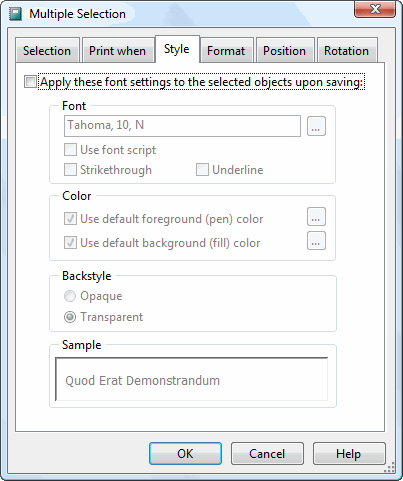
The Style page allows you to change the style options for all selected objects. Turn on the Apply these font settings to the selected objects upon saving option to enable the options on this page. Any changes you make are applied to all selected objects.
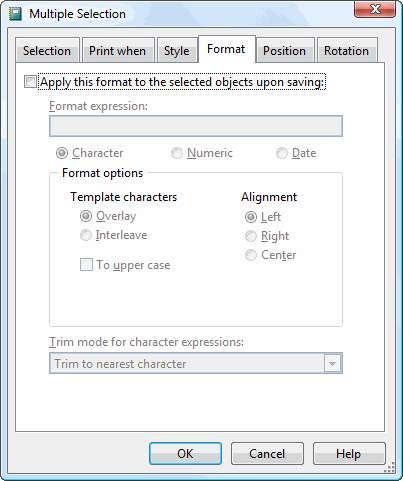
The Format page allows you to change the format options for all selected objects. Turn on the Apply this format to the selected objects upon saving option to enable the options on this page. Any changes you make are applied to all selected objects.
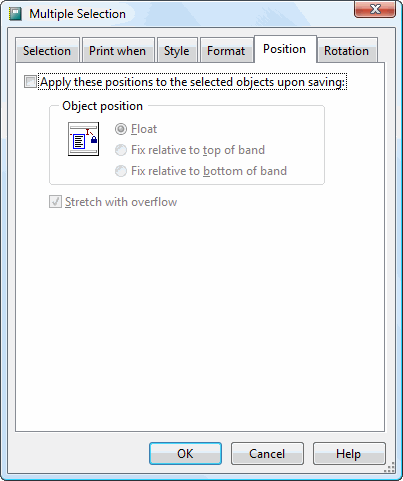
The Position page allows you to change the position options for all selected objects. Turn on the Apply these positions to the selected objects upon saving option to enable the options on this page. Any changes you make are applied to all selected objects.
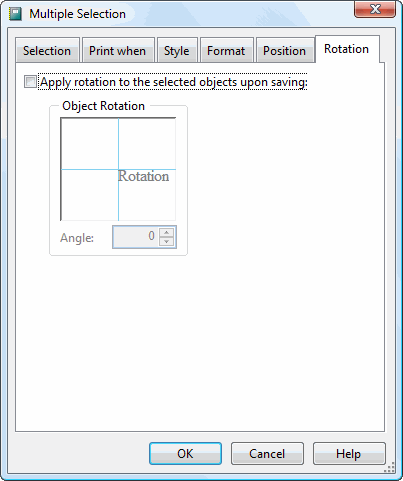
The Rotation page allows you to change the rotation for all selected objects. Turn on the Apply rotation to the selected objects upon saving option to enable the options on this page. Any changes you make are applied to all selected objects.