Filters Editor
The Filters dialog allows you to specify graphic effects to be applied to an image. You can specify more than one filter and control the order in which the filters are applied.
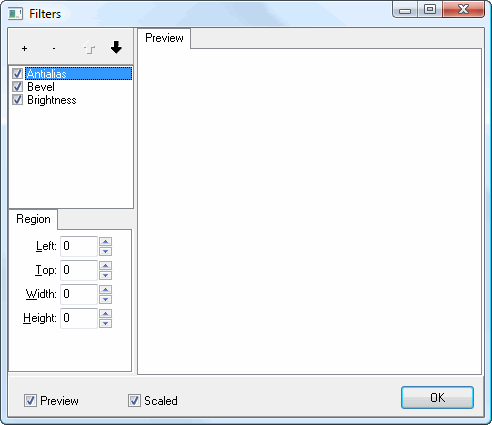
To add a filter, click the + button. Select the desired filter from the drop-down list of effects. The selected filter then appears at the bottom of the list of filters. You can move a filter up or down in the list by selecting it and clicking the up or down arrow buttons. To remove a filter, select it and click the - button. You can disable a filter without removing it by turning off the checkmark in front of its name in the list.
Depending on the filter you select, different types of options appear below the list so you can control aspects of the filter. For example, for the Brightness filter, you can control the brightness level (in percent) and the region of the image it applies to.
If the Preview option is turned on, a preview of the image with the filters applied appears at the right.