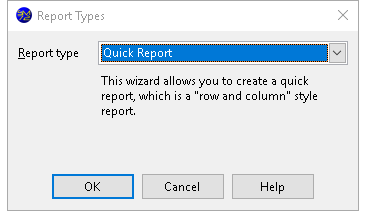Creating Reports
You can create reports as long as you have a license other than Basic or Report Viewer.
To create a new report, do one of the following:
- Click the New button.
- Choose .
- Right-click anywhere in the Reports Explorer and choose New Report from the shortcut menu.
- Press the Insert key.
- Click the down arrow to the right of the New button in the toolbar.
All of these will open the Report Types dialog window for you to select the repor type:
Seven types of reports are available:
- Quick report: a "row and column" style report. This is the most common type of report in Student Manager Reports.
- Cross-tabulation (or "cross-tab") report: is similar to a PivotTable in Microsoft Excel and is used for data analysis.
- Label report: use for mailing or other types of labels.
- Chart report: creates charts from your data, including bar and pie charts.
- Gauge report: creates gauges from your data.
- Dashboard: displays one or more charts in a separate window and automatically refreshes them at an interval you decide.
- Batch report: runs two or more reports, one after the other.
- External report: a report created in another application added to the Reports Explorer so you can easily run it.