Chart 3D
The 3D page has the following options:
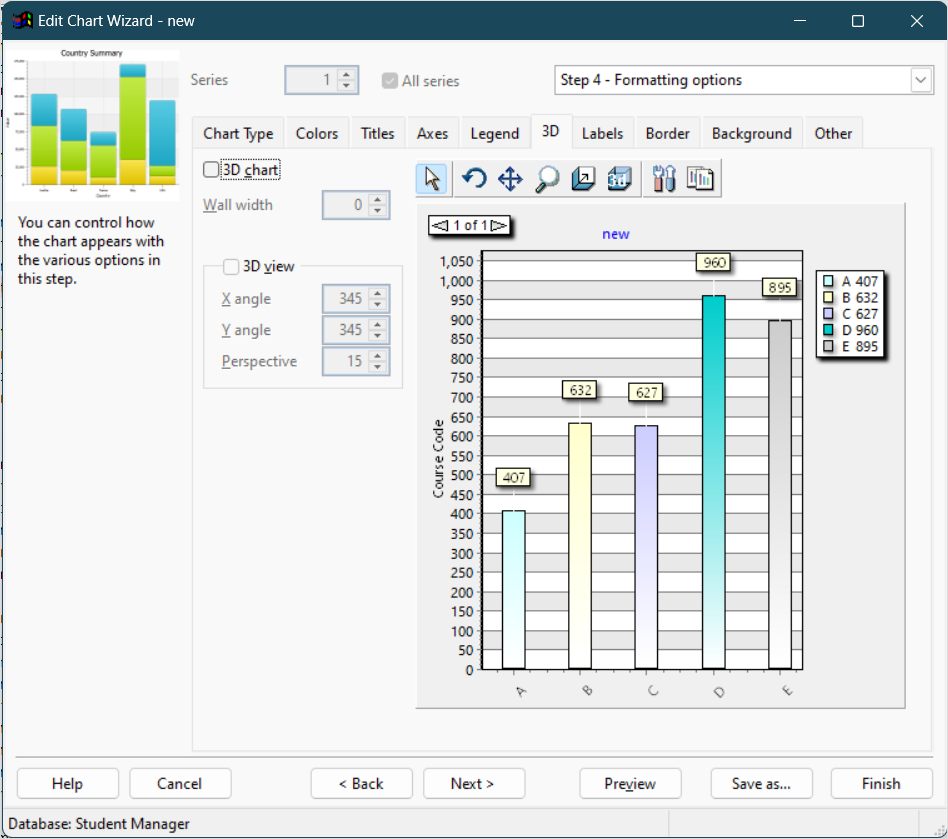
3D chart: turn this setting on, which it is by default, to display the chart in 3 dimensions. You can also click the 3D button in the toolbar to turn on or off 3-dimensional viewing.
Wall width: this option determines the width of the walls at the X and Y axis.
3D view: turn this setting on to display the chart from a perspective.
X angle: this option, which is only available if 3D view is turned on, specifies the X angle for the view. You can also change this by clicking the rotate button in the chart toolbar and clicking and dragging the chart to the desired angle.
Y angle: this option, which is only available if 3D view is turned on, specifies the Y angle for the view. You can also change this by clicking the rotate button in the chart toolbar and clicking and dragging the chart to the desired angle.
Perspective: this option, which is only available if 3D view is turned on, specifies the perspective angle for the view. You can also change this by clicking the rotate button in the chart toolbar and clicking and dragging the chart to the desired angle.