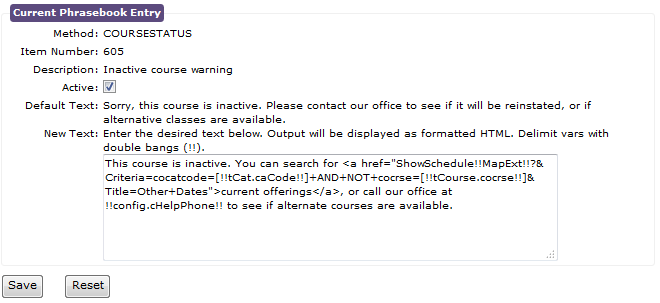Custom Phrases/Vocabulary
Customize messages and vocabulary words displayed on ACEweb pages.
Custom Phrases
You may customize messages displayed on web pages when certain events occur from the ACEweb Custom Phrasebook page.
To open the Phrasebook, click the Custom Text Options link on the ACEweb Administration Page. The current text message appears in the Text column.
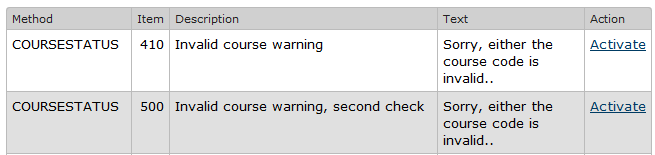
Edit Text Message
- Click the appropriate Activate link to open the Edit Phrasebook page.
- Check the Active box.
- Enter your desired text message. Message notes (see example image above):
- You can use HTML (e.g. to format message, add links, etc.).
- *Some items support Variable elements (e.g. !!Var1!!).
- Click the Save button.
*Please contact your ACEware technician if you need help with variables.
Add Phrasebook Options
If you have received an updated awPhrases.xml file with new Phrasebook options, you must click the Update Text Table link located under the Method table to add them to the list:
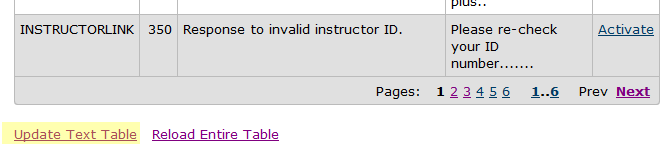
Custom Vocabulary
You may customize specific words used in web page generation. For example, if you want to replace the word 'Course' with 'Program' on all ACEweb pages. The system provides you with a “search-and-replace” capability that works throughout the entire application.
To open the Vocabulary List, click theCustom Text Options link on the ACEweb Administration Page. When the Custom PhraseBook page opens, click the Edit Vocabulary List link to open the Vocabulary List page:
You enter the terms in the Vocabulary List table that you wish to have translated wherever they are displayed by ACEweb. For example, if you want to replace the word 'Course' with 'Program' on all ACEweb pages, you would enter 'Course' in the Original field, then 'Program' in the Replacement field.
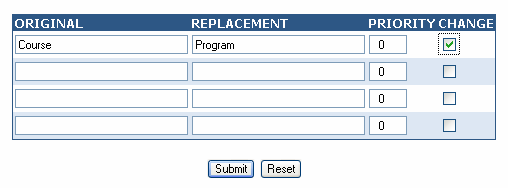
Be sure to check the corresponding Change box in the rightmost column--only rows that are checked will be updated when you submit the page. In most cases, you can ignore the Priority value, which will be used only in special situations.
Note: entries are case sensitive so you must enter all forms of the original and replacement terms. For example, to replace the word 'course' with the word 'program', you'll want to enter all forms of the replacement (title case, plural, and lower case values--see above example).
You may also delete existing entries, by clearing both text columns and checking the Change box. When you click the Submit button, all the selected rows will be updated (i.e. those which have the Change box checked).
HTML Templates
The Vocabulary List translation feature does not apply to the text that comes from your HTML templates. You must edit these files separately so that the displayed text reflects your preferred wording. Click on the HTML Templates link to see templates that may need editing.
The Template table shows template files that may need editing, and the target word(s) that were found in each file.
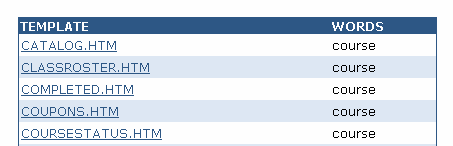
If a template is not listed, it either does not contain any target terms, or is a system file and should not be modified. You can click on the template name to view its contents. In some cases, you may not see any of the targeted terms in the display; that means that the term is part of the non-visible html code and should not be edited. Neither should you modify any of the visible tags that are enclosed by ## delimiters. Modifying the underlying code or the embedded tags could undermine ACEweb's functionality. (The one exception would be if the term is part of the page's title tag, which can be safely edited.).