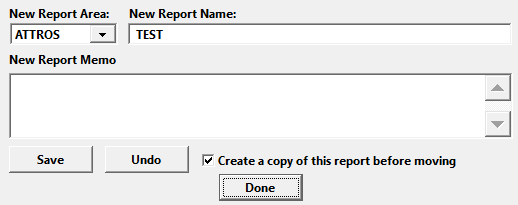Renaming/Moving Reports
You can rename and move additional reports.
Renaming Reports
To rename a report:
- Select .
- Find the report you want to rename.
- Double-click on the report to rename it. This will populate the Report fields.
- Enter the new report name in the New Report Name field. If desired, enter/edit the report memo in the New Report Memo field.
- Click the Save button to save your changes.
Moving Reports
To move a report to another area:
Select .
Find the report you want to rename.
Double-click on the report to rename it.
Select the area you want to move the report to from the New Report Area list. Note: see the Report Area Guide to find out the Report Area names.
If you want to keep a copy of the report in the original report area, check the Create a copy of this report before moving box (this box is checked by default).
Click the Save button to save your changes.
IMPORTANT
Not all fields are available in all report areas. If you move a report to another area, you may need to modify it to remove fields that are not available, or use a function to add them to the report.