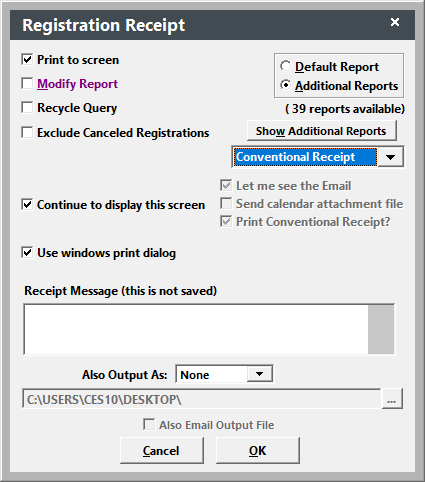Print a Receipt
This topic covers printing receipts. If you want to email a receipt, see the Emailing Receipts topic.
Print Registration Receipt
Note
Any registrations grouped with the registration you opened will be included on the receipt.
- Open the Registration record.
- Click the Print Receipt button.
- Select Conventional Receipt from the drop down to print a receipt:
- Select any other appropriate options.
- Click the OK button.
- The Receipt report now opens for you to view/print.
Print a Series of Receipts
Note
Any grouped will be included on receipts, even if you are running receipts for one course only.
- Select .
- Select the appropriate options on the Report Options screen (e.g.include billing, etc.).
- Select Default or Additional report option.
- Click the OK button.
- Run the appropriate query.
- If you selected the Additional report option in step 3, select the report you want to run from the Select Additional Report listing.
- The Receipt report now opens for you to view/print.