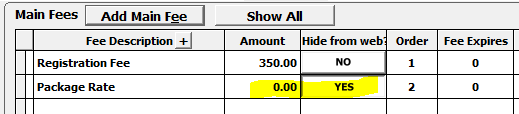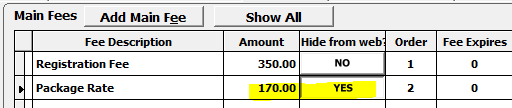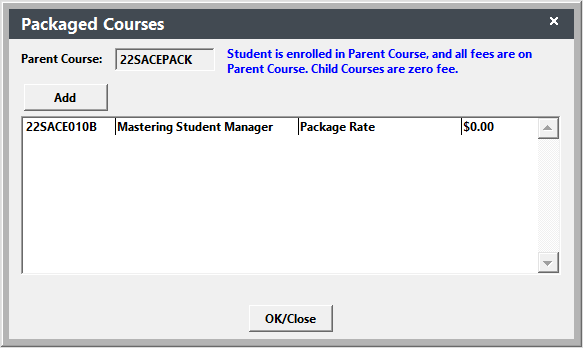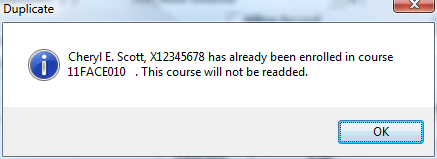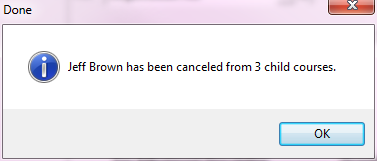Course Packaging Module
Course Packaging is an optional module that allows you to 'bundle' registrations for purchase at a discounted price.
A course package consists of a parent course and child courses that are the actual courses the user will be taking if they enroll in the package. You can set one price for the package, or a discounted price on each child course in the package.
IMPORTANT NOTES
- Package Types - There are 2 types of Packages.
- Not Supported Online - Optional Fees, Workshops, and Coupon Codes are not supported on Package or child course enrollment via ACEweb.
- Mandatory fees will NOT be assessed to child courses unless you enable that option in Registration Preferences. To enable the option in ACEweb, enter EMFPKG (Enforce Mandatory Fees on Packages) in the AltSettings INI setting.
- Mandatory fees on mother courses will be handled per the EnforceMandFees INI setting.
- Existing Registrations - Existing registrations will NOT be updated if you add/remove child courses after users are registered in the Package. You must manually add/remove the existing registrants from the child courses.
- Transferring Packages - You cannot transfer a person from one package to another, or transfer a package to another person. You can only cancel the package registrations.
Installation
The Course Packaging module requires additional files for both Student Manager and ACEweb. Please contact your ACEware technician for installation files/instructions.
Package Type
There are 2 types of Course Packages:
Package1 - all fees are set up on the parent course. Fee associated with the child courses will not be assessed when enrolling individuals in the package. A registration record of the student in the parent course will be saved. Fees are assessed, and payments made to the parent course registration.
Package2 - no fees are set up on the parent course. You will set the package rate (typically a discounted rate) on each child course, and those will be assessed when enrolling individuals in the package. No registration records are saved to the parent course.
Note: child courses under both package types may contain other fees are available any other registration access you make available.
Creating Parent Course
The parent course is the course in which you will enroll students who want to take the 'package' of courses.
- Add a new course.
- Set course type to Package1 or Package2.
- Enter remaining course data (title, etc.) then save the new course record.
Package Dates/Times
Package courses do require dates. We suggest you enter the date the first class in the package begins in the Begin Date field, manually enter the date the last course ends in the End Date field. Then enter a message such as Individual Course Dates/Times Apply in the Course Time field.
Package Fees
Prior to adding Main fees to your package courses, we recommend creating a fee description to use for all child courses. This will be the description for the discounted rate individuals will receive when enrolling in the package. Main Fee descriptions are added from , then selecting FEES: Course Main Fee Descriptions from the Code Type list.
- Package1 Type - fees are added to the parent course.
All child courses must have a fee with the amount set to 0.00 and the desired fee description. If using ACEweb, you will also want to hide the package rate fee from the web. E.g.:
- Package2 Type - no fees are added to the parent course. Instead each child course has a fee with the desired discounted amount and fee description. If using ACEweb, you will also want to hide the package rate fee from the web. E.g.:
Default Fee Description
If you are using the same fee description for all child fees, you may set it as the Default Package Registration Fee description in Registration Preferences (Package Registration Fee in lower right).
When adding child courses to the package (next step), the default fee will be pre-selected.
Adding Child Courses
- Open the parent course record and click the Package Courses button.
- The Packaged Courses window opens. Click the Add button to add a child course.
- Select the child course from the Find Course window.
- Select the fee to be assessed to the child course.
If you set the default Package Registration Fee (on Registration Preferences) --AND-- you have that fee set up on the child course (as a Main fee), it will be pre-selected for you.
- The course is added to the Packaged Courses list. E.g. the following is an example of a child course added to a Package1 type:
- Repeat steps 2-4 until all child courses have been added.
TIP
To view a child course record, right-click the course in the Packaged Courses listing.
Delete Child Course Package
To delete a child course from the Packaged Courses window, double-click the course you want to delete.
Clone Package Course
With Student Manager version 116 and later, if you clone a package course, it will also clone the child courses.
After saving the cloned package course, click the Package Courses button to view the child courses.
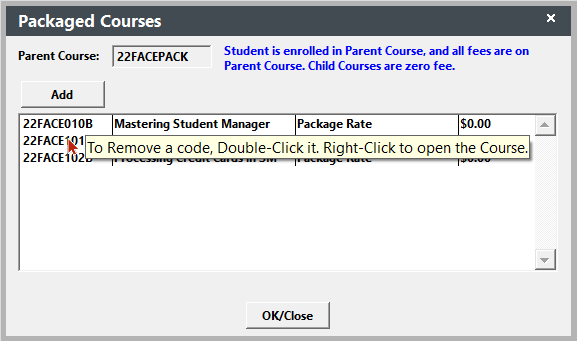
You can right click on the child course to open that course record and set dates for it, or edit other child course information.
Enroll in Package via Student Manager
- Enroll the individual in the parent course.
- The individual will be automatically enrolled in all child courses with the appropriate fees assessed.
- You can now continue the registration process (i.e. make a payment, print a receipt).
Notes
- Package1 Type: the individual IS enrolled in the parent course and all child courses. Fees will be assessed to the parent course. If the child courses have mandatory fees, they will be assessed to the child course.
- Package2 Type: the individual IS NOT enrolled in the parent course. Fees are assessed to each individual child course (as set when adding courses in step 4 of Adding child Courses section).
- Both Options: if the individual is already enrolled in one of the child courses, they will not be re-enrolled in it. You will receive notification if someone is already enrolled in one of the child courses:
ACEweb Enrollment Process
When users enroll via ACEweb, they will see the individual courses in the package on the Cart.
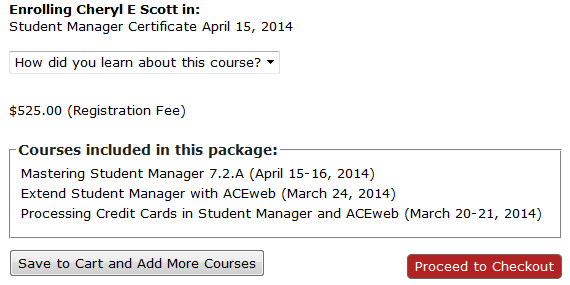
Once the package is added to their Cart, they can remove the Package but not the individual courses:
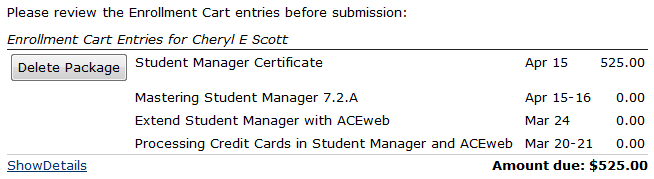
Online Enrollment Notes
- To change the sort order of courses in a package, modify this line located on package1.awp:
<WW:WWWEBHIDDENFIELD ID="listOrder" Text="cocrsenm" runat='server' />
- If any of the child courses are full, the user will not be able to enroll in the package:
- If the user is already enrolled in any of the child courses, they will not be able to enroll in the package: