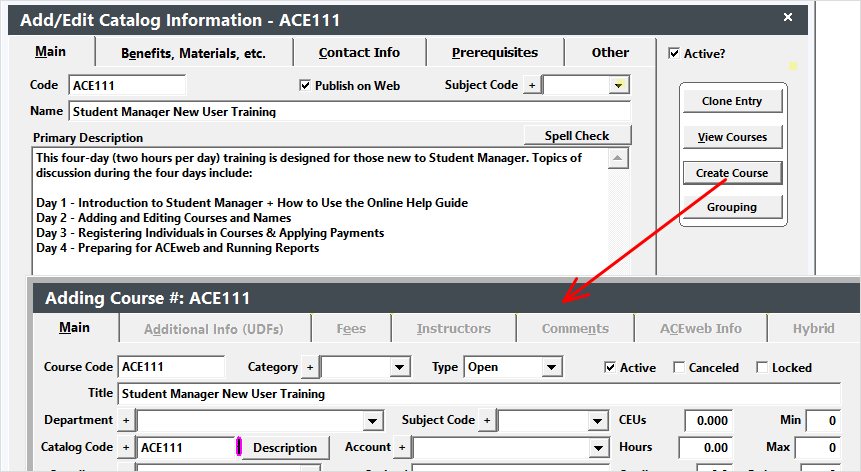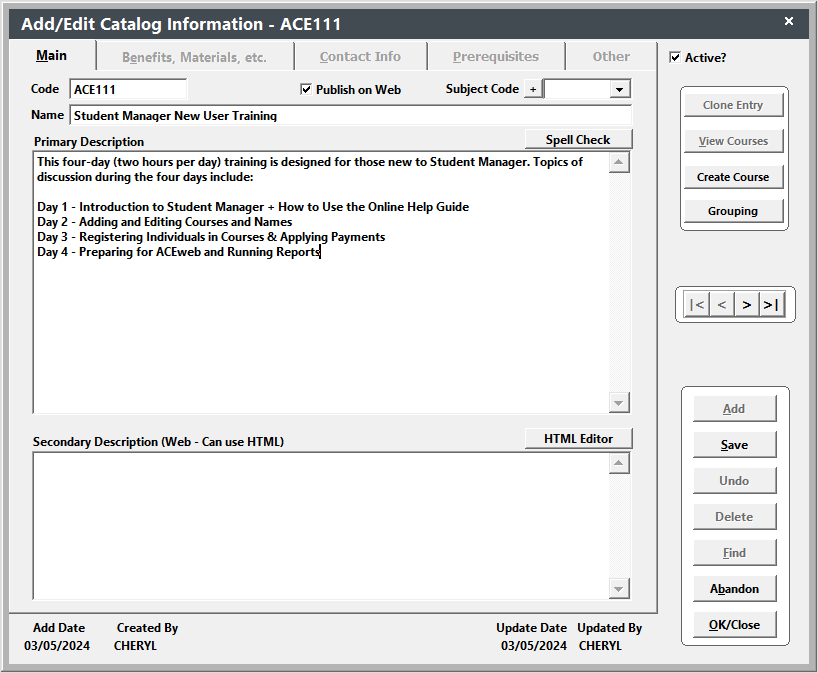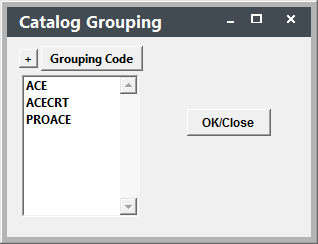Course Descriptions
Create Course Descriptions and assign them to courses.
Create Course Description
To add a course description record:
- Select . Or if you have the Catalog screen open, click the Add button.
- Enter the appropriate information, i.e. Code, Name, Primary Description, etc.
- Click the Save button to save the new record.
- The other Catalog Builder tabs will become available when you save the record.
Tips
- Use the Spell Checker on the Primary Description.
- Use the HTML Editor on the Secondary Description to format it for Web display.
- Enter more information about the course--that can be displayed on ACEweb--on the Benefits, Materials, etc. tab.
Assign Grouping Codes
If you are using the Not Currently Scheduled course list option on ACEweb, you must assign the same grouping codes to the Catalog record that you assign to the course. To assign grouping codes:
- Click the Grouping button to open the Catalog Grouping window.
- Click the Grouping Code button to add a grouping code.
- Select the grouping code from the list. You can choose multiple grouping codes by CTRL+clicking the grouping codes.
- Click the OK to add the grouping codes and return to the Catalog Grouping window.
- Click the OK/Close button to return to the Catalog screen.
Delete Grouping Codes
- Click the Grouping button to open the Catalog Grouping window.
- Double-click the grouping code you want to delete. This will remove it from the list of grouping codes.
- Click the OK/Close button on the Catalog Grouping window to save the change and return to the Catalog screen.
Assign Catalog Code to Course
To assign a description to a course:
- Open the course record.
- Enter the Catalog Code into the Catalog Code field on the course record.
- Click the Save button to save your change to the course record.
- You can now press the Description button to open the Catalog record and see the course description.
Related Courses
If you entered any Related courses, and you have sections of the courses offered in the future, click the See Also button on the Registration record.
This opens the list of Related courses allowing you to inform the registrants about other courses in which they might be interested.
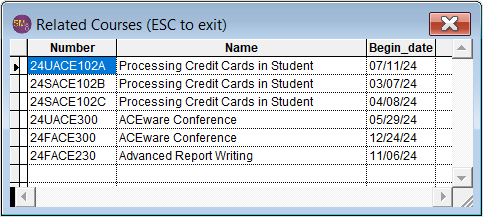
The user can also see the list of Related courses on ACEweb:
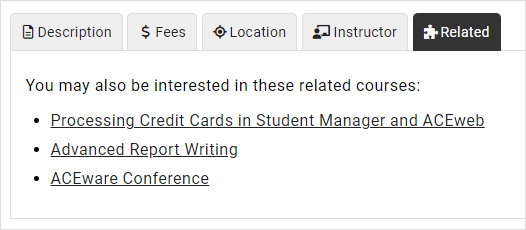
They can click the link to see any upcoming sections of the course.
Create Course
You may create a new course record from the Catalog record with the Create Course button. When you click the button, a new course record opens with the Catalog code entered into the Course Code and Catalog fields, and the title entered into the Course Title field.