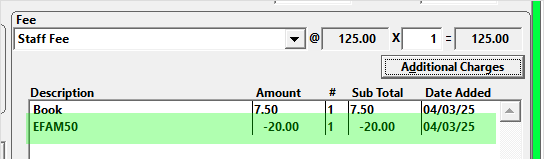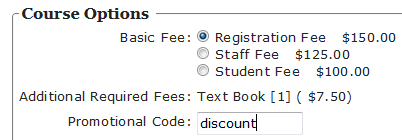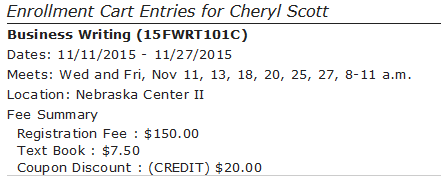Course Level Coupon Discount
Set up coupon fees with a code users must give--e.g. from a flyer or special advertisement where the coupon code is printed--to receive the discount.
Note, the coupon discount is applied to the course Main fee rate ONLY.
Create Coupon Discount
To create Coupon Discount for a course:
Create a Coupon type fee.
Enter the amount in the correct format, depending on whether the discount is a flat fee or a percentage of the Main Registration fee:
- Flat Fee - enter the amount as a negative amount; e.g. if it's a $20.00 discount, enter -20.00 in the Amount field.
- Percentage - enter the percentage as a negative decimal; e.g. if the discount is 10%, enter -0.10 in the Amount field.
- 100% off - entering the -0.99 amount will assess a 100% off coupon to the registration (in Student Manager and ACEweb). For example, if the registration is $125 and the student enters the code for the -0.99 coupon, they will be assessed a coupon of $125.
- Select Coupon from the Type drop-down menu.
- Enter the Coupon Code that will appear on the advertisement/flyer in the Coupon/Inv. Code field.
Notes: you can mass create coupon codes for a series of courses from Mass Change/Update/Delete/Archive.
TIP
You can set the Fee Description to be the Coupon Code entered in step 4 above. For example:
This makes it easy to see the coupon code applied to the registration:
Apply Coupon Discounts
When staff enroll a person in the course via Student Manager, they will assess the coupon discount the same way other additional charges are assessed.
When users enroll via ACEweb, they must enter the Coupon Code to receive the discount:
IMPORTANT
ACEweb will respect the Hide from Web option for Coupon type fees and not display the Promotional Code section if the Coupon type fee is hidden from the web.
Other Coupon Options
- You can use the Coupon Limit feature to limit the number of times a coupon can be used. Note, this option cannot be used with the Course Level Coupon Discount.
- You can set up a One-Time Use Coupon that can be used once per term.