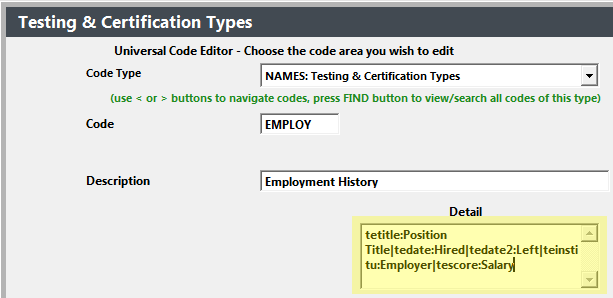Name Credentials/Tests/Certifications
Credentials are multi-purpose records which allow you to track information about the student. Examples would include test scores, courses taken from other sources (e.g. other schools, organizations, etc.), and job placement information (needed by career and technical schools).
Add a Credential
- Open the Name record.
- Select the Credentials tab.
- Click the Add Credential/Test/Certification button.
- Enter the credential information (e.g. code, title, date, etc.).
- Click the Save button.
Edit a Credential
- Open the Name record.
- Select the Credentials tab.
- Click into the record you want to edit.
- Edit the information.
- Click the Save button.
Filter Credentials
You can filter the list of credentials/tests/certifications by Type. To do so select the Type from the Filter drop down list:
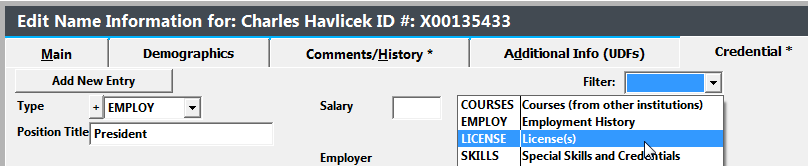
Customize Credential Screen
You can customize which fields/labels show for each credential type. For example, on Employment type records only show Employer, Hire date, and Left date.
To customize the screen:
- Select .
- Select NAMES: Testing & Certification Types from the Code Type list.
- Click the Find button and select the appropriate type record.
- Enter the fields and labels you want to use in the Detail field. Fields and labels are separated by colons (😃. Field/label pairs are separated by the pipe (|).
- Click the Save button to save your change.
Reports
Run Credential reports from .