Code Editor Screen
Add/edit/view codes lists for most Student Manager Codes from the Code Editor screen.
Click the Add/Edit Codes button on the Main Toolbar, click the Add/Edit Codes icon on the Quick Launch or select .
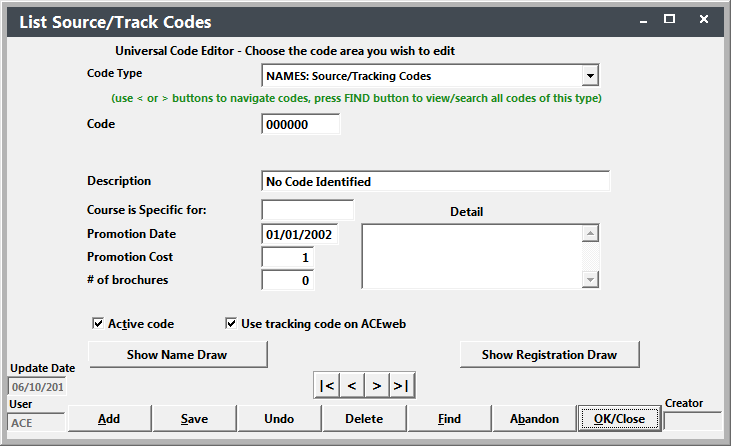
Viewing Specific Code List
Once you have the Code screen open, select the appropriate code from the Code Type list. For example, to see the values for the Coordinator field, select COURSE: Course Coordinators.
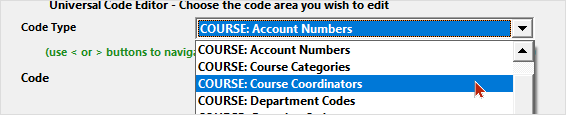
Click the Find button to find a code in the selected Code List.
Adding Codes
Click the Add button to add a new code to the selected Code list.
You can also add codes from the module screen with the + button next to the field:
Editing Codes
When editing codes, the system will ask you if you want to update associated records (e.g. if you edit an Coordinator code value, the system will ask you if you want to change the code on all associated Course records). Select the appropriate option.
Activate/Deactivate Codes
Some code areas allow you to activate/deactivate codes. Active codes are displayed in the code's drop down list on the associated screens. Deactivated code do NOT appear in the drop down list.
Codes that can be activated/deactivated have the Active Code check box on the screen. Check it to activate the code. Un-check it to deactivate a code.
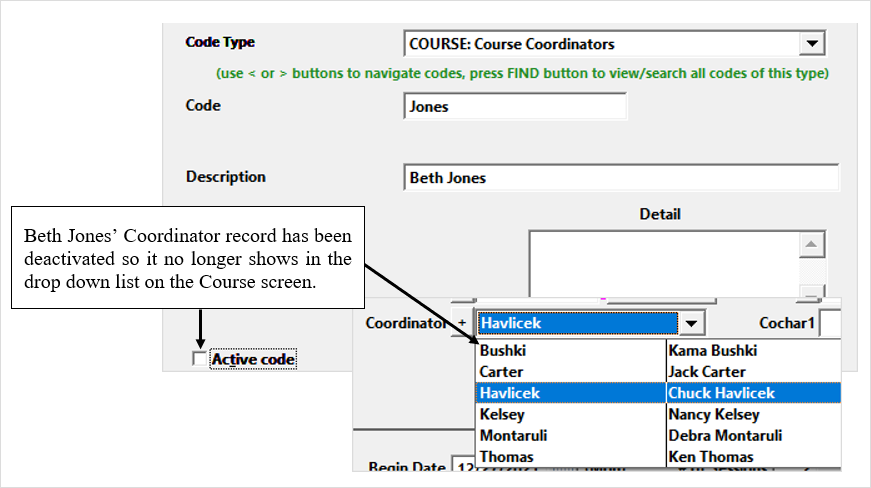
Deactivating old codes that are no longer used allows you to keep the old code around (so that they still show in reports) but 'hide' them in the list so staff will not be able to assign them to new records.
Hiding Codes from ACEweb
You can hide specific code values from ACEweb displays in the following code areas:
- Grouping Codes - specific groups can be hidden from the group displays.
- Interest Codes - specific interest codes can be hidden from the Interest Code lists on personal data pages.
- Tracking Codes - specific tracking codes can be hidden from the How did you hear about us lists.
Deleting Codes
When deleting codes, the system will ask you if you want to also delete the code from all associated records. Select the appropriate option.
Combining Codes
To combine codes, look up the 'BAD' code (i.e. code you want to delete) and enter the 'GOOD' code into the Code field. The system will ask you to if you want to update all associated records (e.g. if you merge two Coordinator codes, the system will ask you if you want to change the code on all associated Course records). Select the appropriate option.