Search Names Tool
With the Search Names tool, you can search for Name records that match your search criteria.
Searching for Name Records
To open the Search Names tool, press the F5 key. (the Find Name tool will also open if you click the Search button on the Special Tool window).
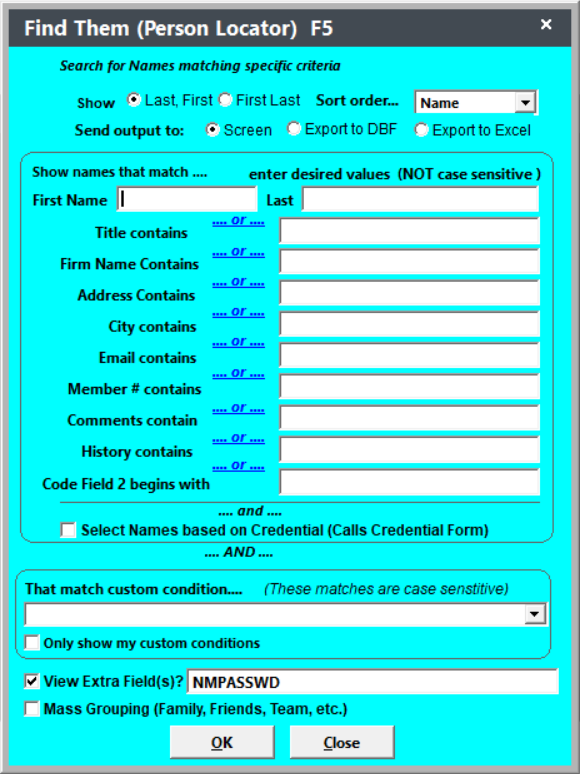
TIP
Click the ... or ... link to switch to ... and ...
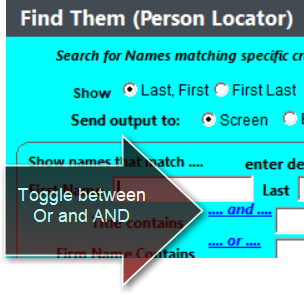
After entering your search criteria and clicking the OK button, the list of names meeting your criteria will open. You can double-click the name to open that person's name record for viewing/editing purposes.
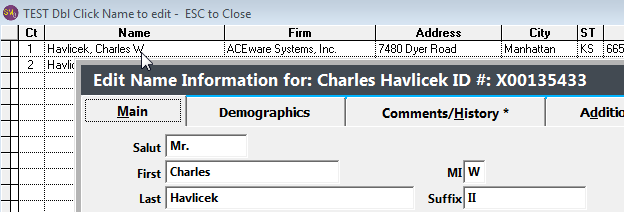
Searching for Credentials
Check the Select Names based on Credential box to search for Name Credentials. This will open a separate criteria window for you to select your Credential search parameters.
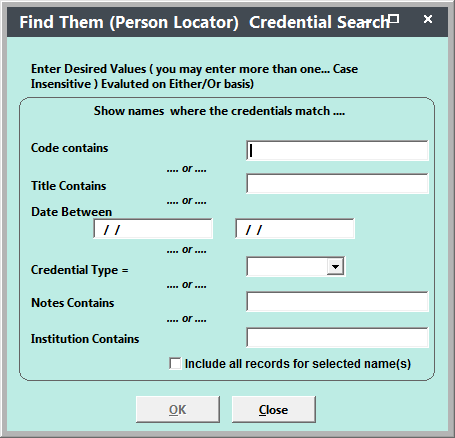
Select your search criteria then click the OK button to return to the F5 screen. If desired, select other Name criteria (name contains, etc.). Your search will return credential records meeting the entered criteria.
Custom Conditions
You can search for names based on a Name UDFs or Interest Code values with the Custom Condition option. The field must be entered in the table.fieldname format. E.g. Nameudfs.nudfc1="646549756D".
Saving/Showing Custom Conditions
After your custom conditions runs, you'll be asked if you want to save it:
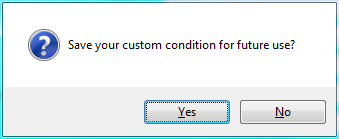
If you save it, the next time you run the Search Tool, you can click the drop down to see saved custom conditions.
Only Show My Custom Conditions - if you check this box, when you click the drop down you will only see the custom conditions you have created.
Viewing Extra Fields - If you are using the Custom Condition to search for a value in a field that is not displayed in the Names list, you can display it by clicking the View Extra Field(s)? box then entering the field name:
The field is placed at the beginning of the field list:

Note: you only need to list the field name in the View Extra Fields box (not table.fieldname).