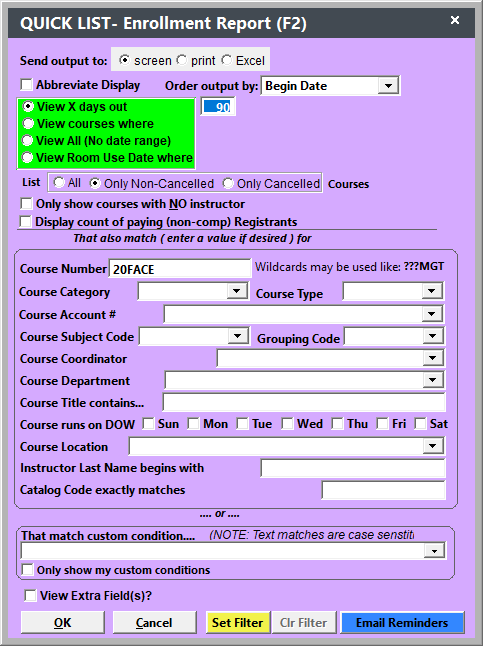F2 Quick List-Enrollment Report
Search for courses, and view or print enrollment counts.
To run the Quick Counts report:
- Press the F2 key anywhere in Student Manager except the Reporting Menu (i.e. from the Main screen, when you have the Course screen open, etc.).
- Select the Report options.
- Click the OK button.
- The Quick Counts list will now open, showing the course #, name, location, beginning dates, days and times course meets, and enrollment counts including wait-listed count. To close the list, press the ESC key.
- If you selected the Print Output option, you'll be asked if you want to print the report. Click the OK button to print the report.
Custom Conditions
You can search for courses based on a specific Course field with the Custom Condition option, e.g. cocategory="Conference".
Setting Filters
You can set a filter to a subset of courses using the selected criteria, so that only those courses show when using the active course lookup, or when adding a registration from a name screen.
To set a filter, enter your course criteria on the F2 Quick List screen, then click the Set Filter button.
When a filter is set, it will be indicated on the course lookup screen with red text:
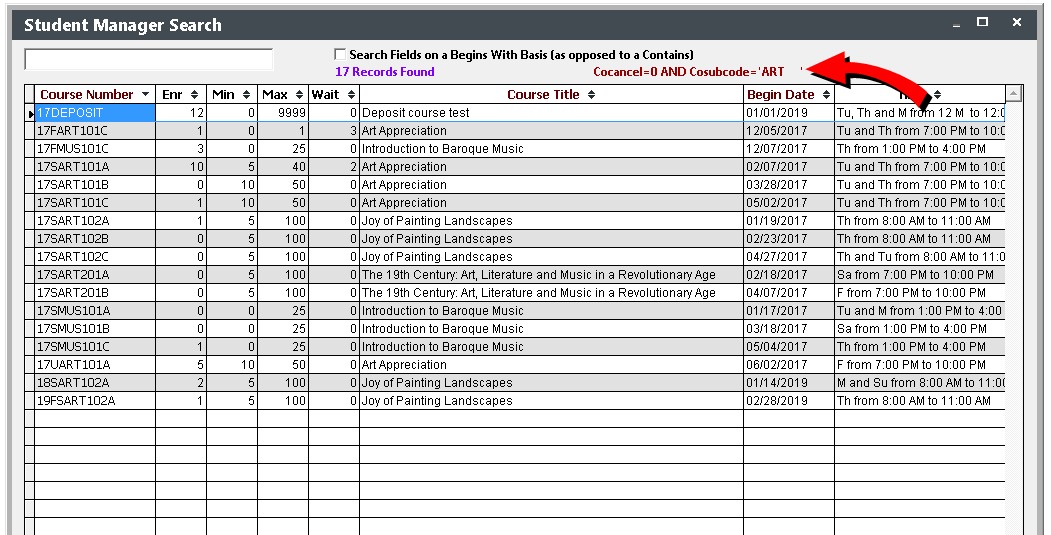
To clear a previously set filter, click the Clr Filter button on the F2 Quick List screen.
Notes:
- Filters are user specific, so it will not impact other staff members using Student Manager.
- Filters do NOT apply or override reporting queries, they are only for the course lookup and registration add screens.
- You can still use the F2 Quick List tool to perform other course searches, the filter will stay until you clear it.
- Setting a new filter will clear any previous filter that was set.
Save/Show Custom Conditions
After your custom conditions runs, you'll be asked if you want to save it:
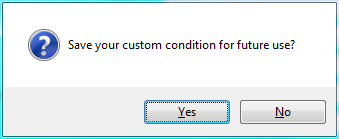
If you save it, the next time you run the Search Tool, you can click the drop down to see saved custom conditions.
Only Show My Custom Conditions - if you check this box, when you click the drop down you will only see the custom conditions you have created.