Names Preferences
Preferences that control name records/name behavior.
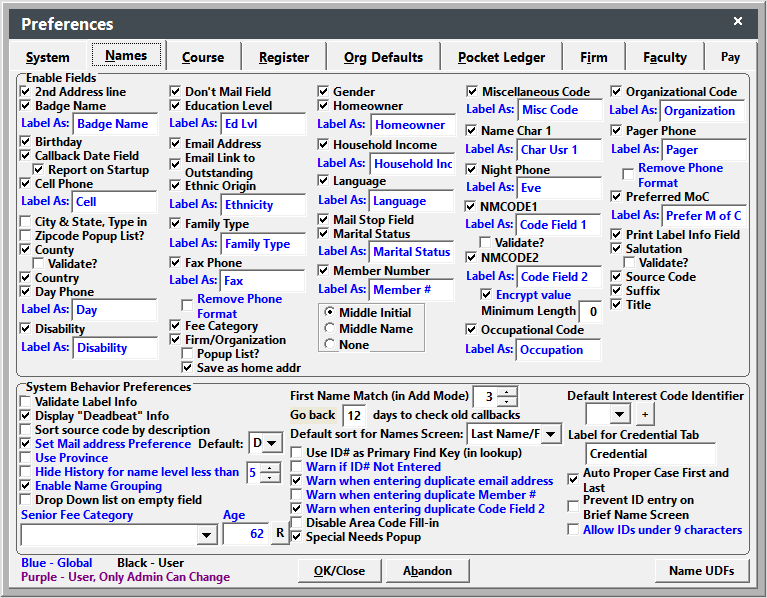
Enable/Disable Fields
- City and State, Type in - allows you to manually enter the City and State. Since this option disables the zip code validation routine, we DON'T recommend selecting it.
- Encrypt Value NMCODE2 - encrypt the value stored in this field--meant mostly for organizations who store the individual's ID # in this field.
IMPORTANT
Encrypted fields cannot be used in searches/queries. If you encrypt this field, you can no longer query on the value in report areas.
- Minimum Length NMCODE2 - set the minimum length of NMCODE2 entries.
- Label As ... - allows you to relabel the field to collect data specific to your organization.
- Popup List? - enables popup list feature on selected fields (list of available entries pops up when you tab into the field).
- Report on Startup Callback Date Field - enables the check for callbacks routine during start up and displays any callbacks scheduled on that date for viewing/printing.
- Save as home addr Firm - if checked, enters the firm address as the individual's address when selecting a firm.
- Validate? Salutation and County - enables validation for these field entries.
- Zipcode Popup List? Country - enables validation for Country field. Country list comes from Zip Code records.
Names Module Behavior
- Allow IDs under 9 characters - if checked, staff can enter name ID numbers that are less than 9 characters.
- Auto Proper Case First and Last - if checked, first and last name will be saved in proper case even if user doesn't enter them that way.
- Default Interest Code Identifier - set the default interest code identifier and when adding Interest codes to a name record, you will only see those with that identifier.
- Default Sort Order for Maintain Names Screen - sets the default sort order for records on the Names Screen. Choices are: N-Last Name, First Name; S-ID number; F-Firm name; and Z-Zip code, Last Name.
- Disable Area Code Fill-in - disables automatic entering of area codes when Zip Code is entered.
- Display deadbeat info - displays individual's outstanding balance (in red) or escrow credit (in green).
- Drop Down List on Empty Fields - code lists will automatically drop down when you tab into fields.
- Enable Name Grouping - enables the Name Grouping option.
- First Name Match (in Add Mode) - when adding a Name record, the system will look to see if you have the person already added. You can determine how many characters of the first name to match when looking up records.
- Go back (number) of days to check old callbacks - determine how many days in the past to check for callbacks. This is useful to check for callbacks that were scheduled on weekends, holidays, or personal leave days.
- Hide Name History for Name Level Less than ... - the Contact History field on the Name Comments/History tab will be hidden for all users who have a lower access level than the one specified.
- Label for Credential Tab - relabel the Name Credential tab.
- Prevent ID entry on Brief Names screen - if checked users will not be able to enter or edit the ID value on the Brief Name Entry screen (in Speed Registration and Course Add/Edit Reggies).
- Remove Phone Format - available for Fax and Pager phone fields. If checked, will not format entries as a phone number.
- Senior Fee Category/Age - Select a Fee Category and enter an Age. When the birthdate is entered on a Name record, if the age is equal to or greater than the Age entered in this preference, the selected Fee Category will be assigned to the Name record. The R button will update Names who now qualify for a Senior Citizen discount. The button will add the specified fee category to their Name if they meet the age requirement.
- Set Mail Address Preference - select which mailing address to use in reports. This field is used in conjunction with the PREFADDR reporting function to replace the address lines with the preferred address. You can also set the default value. in the 'Set Default Value' field. Choices are D-default, F-Firm, or H-Home.
- Sort source code by description - if checked, source codes list is sorted by description.
- Special Needs Popup - if enabled, the Special Needs entry will pop up when you access the Name record.
- Use Province vs. State and Zip - enables the Province field for organizations who use International address systems only. This preference removes the State and Zip Code fields from the Names screen.
- Use ID # as Primary Find Key (in lookup) - if checked, the ID # column is included in Find screen for lookup purposes.
- Validate Label Info - enables the Custom Inquiry Letter feature.
- Warn if using Proper Case - if checked, a warning message appears if the field entry is not entered in proper case.
- Warn if ID # Not Entered - if checked, a warning message will appear if you try to save a new Name record without entering the Social Security number. Do not enable this if your organization is allowing Student Manager to generate computer ID numbers.
- Warn When Entering Duplicate Email Address - if checked, the system will warn users if they enter an email address that is entered on another Name record.
- Warn When Entering Duplicate Member # - if checked, the system will warn users if they enter a duplicate Member #.
- Warn when entering duplicate Code Field 2 - if checked, the system will warn users if they enter a duplicate Code Field 2 (nmcode2).