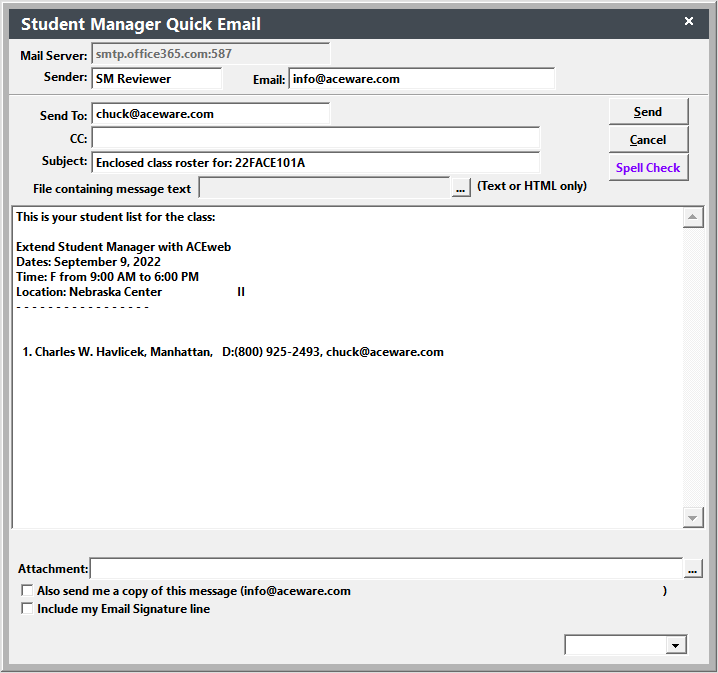Emailing Rosters to Instructors
Email rosters to the instructor(s) teaching a course.
IMPORTANT: instructor(s) must have an email address entered in their Faculty record.
- Open the Course record.
- Click on the Quick Reports button.
- Click the Email Roster to Instructor button.
- Select the fields you want to include in the roster (e.g. Name, phone, email, etc.).
- The system will ask if you want to send the email in HTML format. Select the appropriate option.
- The system will ask you to select the students you want to include. Click Yes to select all registrants in the course. Click NO to select registrants added after a specified date. The system will ask for the reference date:
- The Student Manager Quick Email screen now opens with the student information listed.
- Select the appropriate email options (attachments, include email signature, etc.).
- If you want to send a BCC to staff, select them from the drop down (lower right).
- Click the Send button.
You can also mass email rosters.