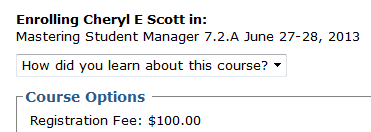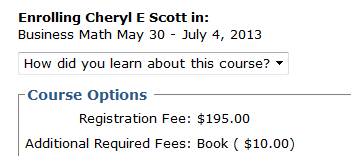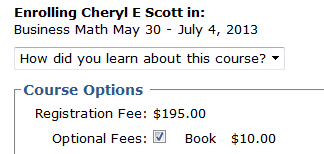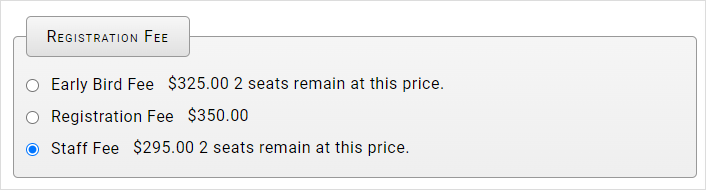Course Fees Setup
ACEweb fee requirements and options:
Main Fees
ACEweb requires at least 1 Main Fee be set up and visible (not hidden) for every course displayed on ACEweb. This visible fee must be the first one in your Main Fees list.
You may have additional Main fees set up for the course if desired (i.e. rates for special groups such as Senior Citizen, Members, Staff, etc.).
Additional Main Fees
By default, the first fee in your course Main Fees list will be automatically selected when a user adds the course to the Enrollment Cart.
A special rate may be selected if the user meets one of these conditions:
- Memberships: the user is a member of a group, and you have a member rate set up for the course.
- Names Fee Category Entry: the user has a fee rate set on their Name record in the Fee Category field, and you have that fee rate set up for the course.
Free Courses
Free courses must have a Main fee set up in the course record with the amount set to 0.00.
Early Bird Fees
ACEweb will automatically expire the Early Bird Fee set up in courses the first time a web user views the individual course information page on the day the fee expires.
IMPORTANT
The automatic expiration for Early Bird Fees does not work with the Express Registration feature. You must edit the fees section on these pages to remove the Early Bird fee from the list.
Hiding Main Fees
If you want users to only view/select the Main Fee for which they are qualified, hide all but the default fee (1st fee in your list), from the web. To do so, click the appropriate Hide from web? button (will change from NO to YES when clicked) when you set up the fee on the Course Fees tab.
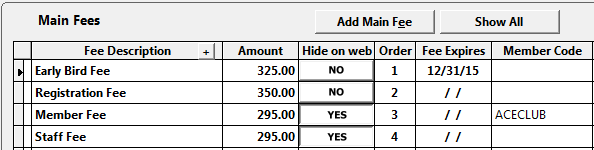
Hidden fees will not be displayed to users on the individual course information page or on the Fee Breakdown list.
They will also be hidden when adding the course to the Enrollment Cart. The user will only see the rate they qualify for and will not be able to select a different rate:
Other Fees
Other Fees will be displayed on the Enrollment Cart in a separate section:
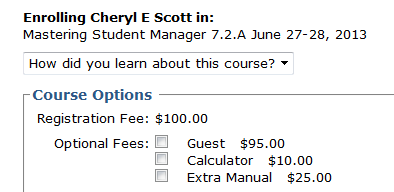
Users can select the options they want by checking the appropriate box.
Note: Other fees can also be hidden from the web by clicking the appropriate Hide from web? button (will change from NO to YES when clicked). Hidden fees will not show in the Optional Fees section on the Enrollment Cart.
Purchase Other Fees
ACEweb offers the ability to allow users to purchase multiple Other Fees.
To enable this option, set parameter 5 of the oCourseHTMLopFeeList function to true (.t.) on the XEnrollCard.htm template.
If set to true, users can specify the number of fees they wish to purchase:
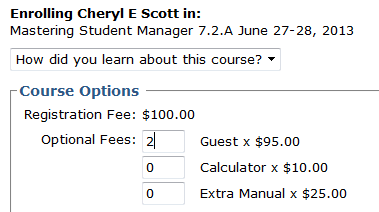
Please note: this option will be enabled for all courses. It is not available on a course-by-course basis.
Mandatory Fees
How ACEweb handles Mandatory fees is determined by the EnforceMandFees INI setting:
- If ON, users are not given an option to remove Mandatory Fees (the Book fee is mandatory is this example) from the Enrollment Cart:
- If OFF, the mandatory fee is shown as a checkbox, with the box automatically checked. Users can remove the charge if desired:
Fee Limits
ACEweb supports setting limits to how many times a main course fee can be used on ACEweb.
You will need to enable this option by setting the FeeLimits INI setting to ON in the ACEweb.ini.
To set up this feature in Course Fees, specify how many seats a fee has in the Max column on the Main Fees:
Tip
A value of 0 (zero) will not apply a Fee Limit to the Main Fee.
ACEweb will display the remaining number of seats at that fee level:
Notes
- You can also use the Fee Category feature along with fee limits. The fee that is specified in the Fee Category field on the students name screen will be the fee assigned when they enroll in a class with a matching fee on ACEweb. Even though the fee is set to Hide on web, it will show up and be selected for students with a matching fee category, also displaying the remaining seats.
- Once the fee limits have been reached for a course, those fees no longer display as options for registrants to choose.