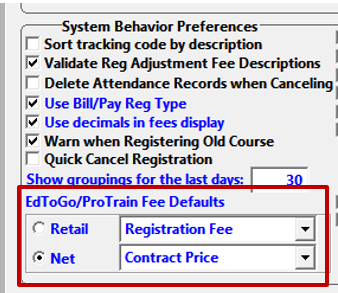ProTrain Import
Import registrations from your ProTrain Partner Portal into Student Manager.
Registration Fee Preferences
- Select Edit > Preferences then select the Register tab.
- Select the Retail and Net fee descriptions.
Download ProTrain File
- Go to your Knowledgebase PRS website and login.
- Click on the Reports tab and select ACEware Download.
- Select the Date range.
- Click Go.
- Click Export Data.
- Save the Excel Spreadsheet.
Import File into Student Manager
- Select .
- If you want to group the registrations from this import, click Yes on the Group? question.
- If you want to assign a Source code to the imported names/registrations, click Yes on the Source Code question.
- The system will now import the records. When completed, you will be notified how many records were imported.
Import Notes
- A name record is created if one is not already in your system with the email address.
- A course record is created if the Section number did not exist in your course records. The Section field from the import file is used as the Course code.
- A registration record is created, with the fee description you set up in Preferences.
- If you selected the group option, you can now look up the group and apply the ProTrain payment to the entire group.