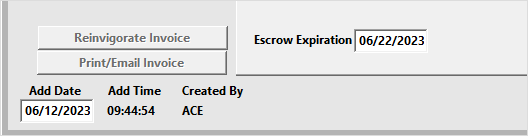Refund to Escrow
You can choose to refund the payment to an Escrow account.
Refund a Payment to Escrow
IMPORTANT
You must ungroup a registration BEFORE you proceed.
- Open the individual’s Registration record.
- Click the Payments button to open the Payments screen.
- Click the Refund Wizard button to start the Refund Wizard.
- Select one of the Refund to escrow options:
- Escrow - issues the refund to the registrant's Escrow account.
- Proxy's Escrow - issues the refund to the person who registered the registrant. For example, if Sharon enrolled Susan in the registrations, choosing this option will issue the refund to Sharon's Escrow account.
- Select the remaining options:
- Amount to Refund. Note: if you select Fixed Amount, Total Paid Minus a Fixed Amount, or Percentage of Total, you must also enter the additional information (e.g. fixed amount to keep, percentage to refund, etc.).
- Determine if you want to cancel the registration and zero out hours/ceus/credits.
- Select a Refund Description. This will be used as the Fee Adjustment Description.
- Click the Process button to issue the refund.
The system will now do the following:
- Create a course called **ESCROW** (if not already created).
- Register the individual in the **ESCROW** course (if the person is not already registered).
- Move the payment record from the original registration to the **ESCROW** registration.
- Enter the course number of the original registration in the Pay Note field (e.g. PF=24USTA401).
- Add a fee adjustment to the Additional Charges window of the original registration with the description you entered in Step 5.
- If you selected the option--the original registration will be canceled and the hours/ceus/credits will be zeroed out.
- If you set an Escrow Expiration Date option on Pay Preferences, the Escrow Expiration date is set on the payment.
Apply Escrow to Registration
When you register the individual in a new class and click the Payments button to make a payment, you’ll be notified that he/she has a credit.
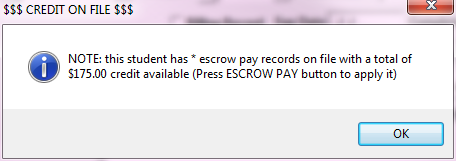
Once you click the OK button, the Payments screen will open. To apply the credit to the registration, click the Escrow Pay button. This will move the payment record from the Escrow registration to the current registration.
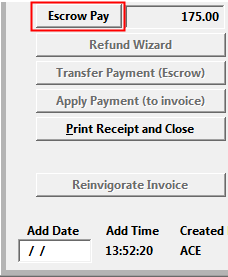
Note: if the Escrow credit is more than is owed for the registration, only the amount owed will be moved to the current registration. The remaining credit will remain in Escrow until you apply it to another registration.
Refund Escrow Payment
To refund an Escrow payment:
- Open the registrant's **ESCROW** class.
- Click the Payments button.
- Navigate to the payment you want to refund (e.g. click the Find button and select the payment).
- Click the Refund Wizard button.
- Since you are refunding an **ESCROW** payment, all options but the Registration Note are disabled. Enter a registration note if desired.
- Click the Process button.
Firm Escrow
With the Use Firm Escrow option enabled (Pay Preferences), payments made by the firm (i.e. payor information is the firm's) are available to others in the firm.
For example, if you refund a payment made by the student's firm, the escrow monies will be available to apply to the registrations of other members of the firm:
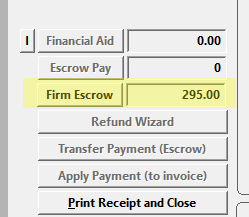
Click the Firm Escrow button to apply the monies to the registration.