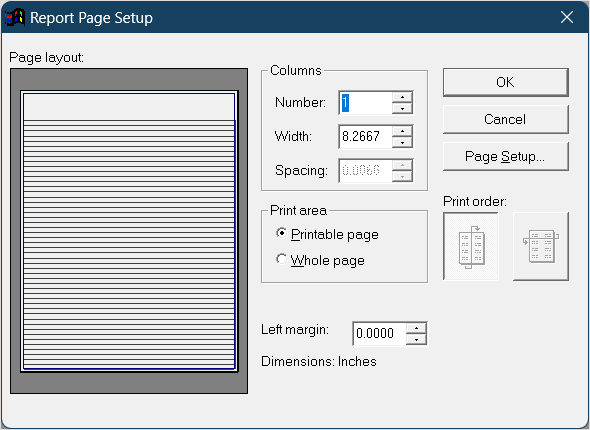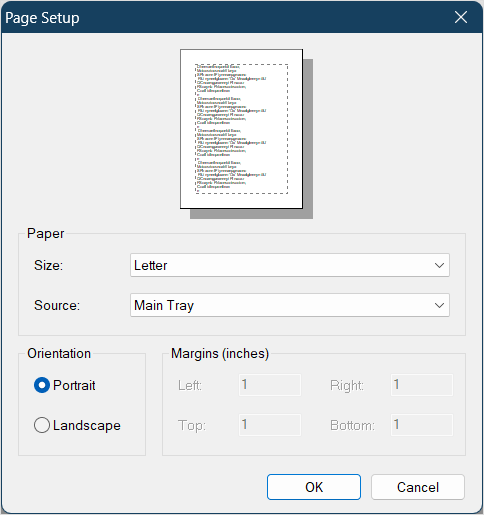Page Setup
You can set the number of columns and page orientation in the Page Setup.
Setting Columns
To set the number of columns on a report:
- Select File > Page Setup or click the Page Setup icon on the Report Designer Toolbar to open the Report Page Setup window.
- Enter the number of columns you want on the report in the Number field.
- Set the width of each column in the Width field.
- Set the spacing between columns in the Spacing field.
- Click the Down/Up Print Order button. Note: the Across Print Order option will not display properly so we don't recommend its use.
- Click the OK button to save your settings and return to the Report Designer screen.
Page Orientation/Paper Size
To change the page orientation for a report:
- On the Report Page Setup window, Click the Page Setup button.
- Select the Page Orientation and Paper Size options.
- Click the OK button to save your settings and close the Print Setup window.
- Click the OK button on the Page Setup window to close the window and return to the Report Designer screen.