Speed Registration Entry
Speed Registration Entry is a quick way to register several individuals in a single course (to make payments, enroll an individual in multiple courses, or edit registrations, you must use the regular registration routine).
Accessing Speed Registration Entry
- Select , or use the shortcut key ALT+Z.
- Select the appropriate course.
- The Speed Registration Entry screen now opens.
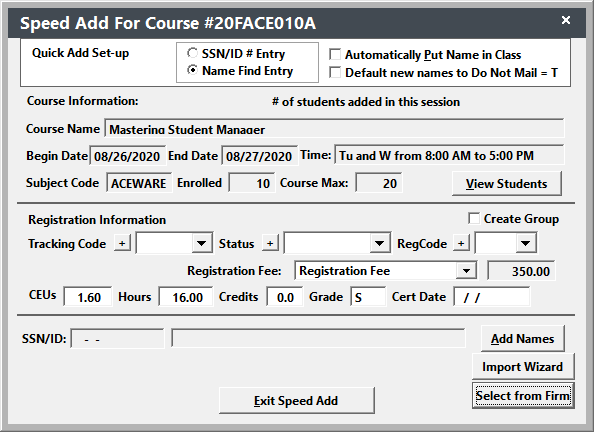
Select Registration Information
Some of the Adding Registrants options below allow you to automatically register the person(s) when you select them (i.e. Automatically Put Name in Class and Select from Firm options). If you are using these options, you must select the registration information BEFORE selecting a person.
In the other options (ID Entry and Name Find without the Automatically Put Name in Class option selected), you must select the registration information BEFORE clicking the Add [first name] to the Class button.
Add Registrants
You have several options for registrant selection:
ID # Entry - if you select this option, you will enter the ID in the ID field, then click the Add [first name] to the Class button.
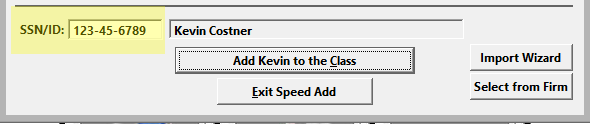
Name Find Entry - if you select this option, you will click the Add Names button and find the appropriate individual.
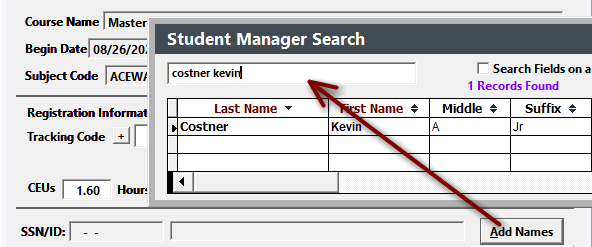
Automatically Put Name in Class - if you checked this option, the person will automatically be enrolled in the class when you select the individual. Otherwise, you must click the Add [first name] to the Class button after selecting the individual.
Note: if you press the ESC key on the search window, the Brief Name Entry screen opens for you to create a new name record. For more information, see the Brief Name Entry section below.
Select from Firm - if you select this option, you will click the Select from Firm button then select the appropriate firm.
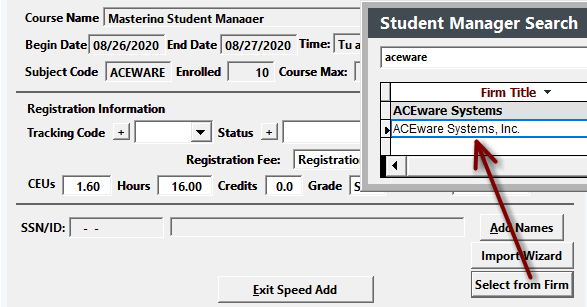
Once the first is selected, you can check the firm employees you want to register then click the Done button.
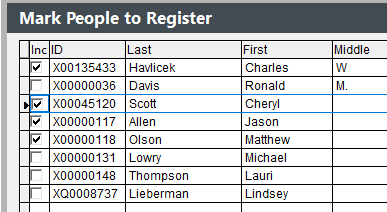
Import Wizard
You can also use the Import Wizard to import registrants from an Excel spreadsheet.
Brief Name Entry
When using Speed Registration Entry, you can add a Name record if you find you need to register an individual who is not already in the Names database.
Note: the Brief Name Entry feature is only accessible with the Name Find Entry option (above).
To add a name:
- Click the Add Names button.
- When the Find Name window opens, press the ESC key.
- The Brief Name Entry screen opens.
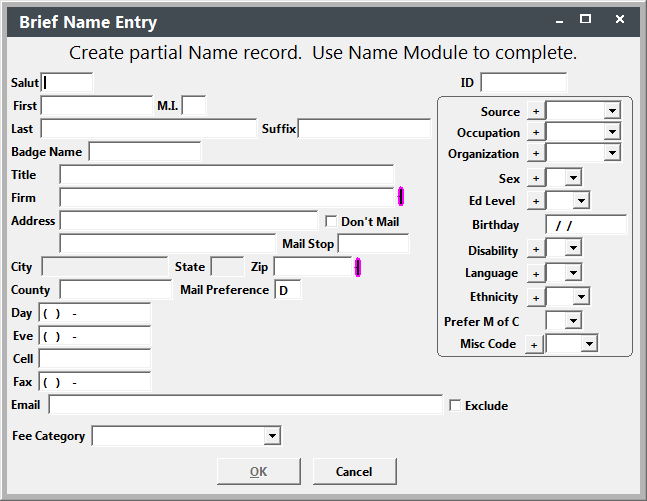
- Enter the individual's information then click the OK button to add the individual to the database.
- Continue with the enrollment process.