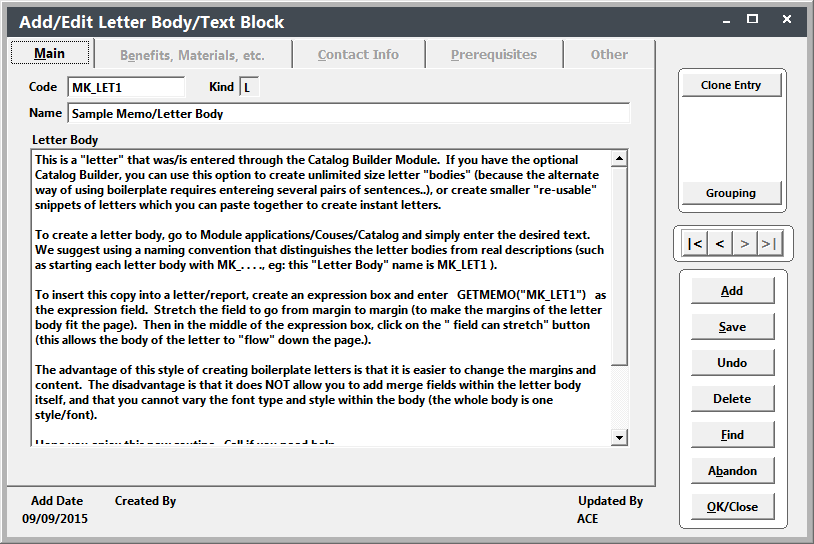Adding Memo Text Templates (Letter Bodies)
With Catalog Builder, you may also create letter bodies to use in mail merge reports (e.g. registration confirmation letter).
The advantage of creating letters bodies with Catalog Builder is that you can easily change the margins and content. The disadvantage is that you cannot add merge fields within the letter body, and you cannot use special text formatting (the whole body is one style/font).
Add Memo Text Template
- Select .
- Enter a code and name for your template.
- Enter the body of the letter in the Letter body field.
- Click the Save button to save your new record.
Using the Letter Body
Once you've created your letter body, you're ready to insert it into a Letter report using a report function called GetMemo.
To insert the letter body into a report:
- Open the report in modify mode.
- Create an expression box on the report where you want to place the letter text.
- Use the GetMemo() function in the Expression box with the code of your Letter Body entered, e.g. getmemo("MK_LET1"):
- Check the Stretch with overflow option (this allows the body of the letter to "flow" down the page.).
- Click the OK button on the Report Expression window. You'll be returned to the Report template.
- Stretch the expression box from the left margin to the right margin (to make the margins of the letter body fit the page).
- You can preview your letter by selecting or use the shortcut CTRL+I.
- Save the changes to the report template by selecting or CTRL+F4.