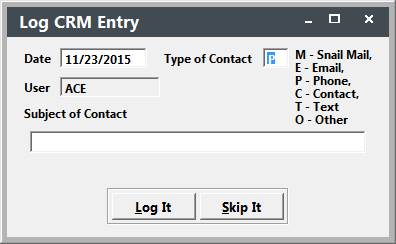Logging Contacts
To log a contact with an individual:
- Open the individual’s record.
- If you opened a Name record, select the Comments/History tab. The CRM Contact History window is below the Special Needs and Contact History fields. If you opened a Faculty record, select the Other tab.
- Press ALT+F12. This opens the Log CRM Entry screen.
- The current date and user is automatically entered for you and the cursor is placed in the Type of Contact field. Enter the type of contact designation (e.g. if the contact was a phone call, enter a ‘P’ in the field).
- Press the TAB key to move to the Subject of Contact field to enter a brief note describing the contact. You may enter notes up to 60 characters in length.
- Click the Log It button to record the entry.