Organization Defaults
Enter your organization's name, address, etc. on the Organization Defaults tab.
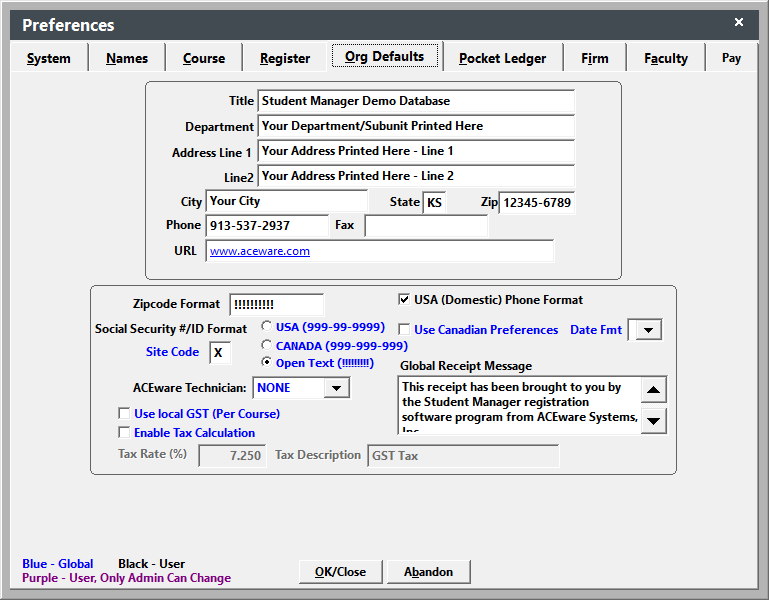
On the Organization Defaults tab, you also have the ability to set additional system behavior preferences:
- ACEware Technician - select the ACEware technician for your organization.
- Date Fmt - set the date format (i.e. American, British, or French) for all date fields in the data tables.
- Enable Tax Calculation - this is global (system wide) - if checked, the tax rate will be charged to ALL registrations entered in Student Manager. The tax will be calculated using the Total Due for the registration. If there are items that should not be taxed, they should be added AFTER you save the registration. Once the tax has been initially calculated, the system will NOT recalculate the tax if you add/remove charges from the registration.
- Tax Rate (%) - enter the tax percentage to be charged to registrations.
- Tax Description - enter the tax description name. This is the description that will appear in the Additional Charges window when the tax is assessed to the registration.
To also enable tax calculation for ACEweb, set the TaxRate INI setting.
- Global Receipt Message - Message (stored in Variable XC_RCPTMES) that can be displayed on Receipt in Student Manager.
- Site Code - set the beginning character for system generated ID numbers.
- Social Security #/ ID Number Format - select the format for ID number entry. (Most users should set this to "OpenText")
- USA (Domestic) Phone Format - enables/disables the USA style telephone format. If you have a large number of international registrants, you may want to disable this option.
- Use Canadian Preferences - if checked, will use Canadian preferences (i.e. ID format, province, etc.).
- Use local GST (per course) - if checked--AND--a Tax Rate type fee is added to the course--the tax rate will be charged to registrants when the Calculate Tax button (on the Registration screen) is clicked. The tax will be calculated using the Total Due for the registration. If there are items that should not be taxed, they should be added AFTER you click the Calculate Tax button. Once the tax has been initially calculated, the system will NOT recalculate the tax if you add/remove charges from the registration.
- Zipcode Format - set the appropriate zip code format for your organization using exclamation points (!): 5 digit: !!!!! for 5 digit zip codes (66502), or 10 digit: !!!!!!!!!! for 10 digit zip codes (665021000).