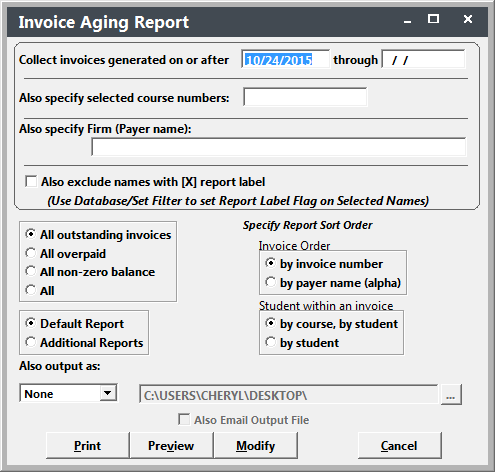Aging Report
To run an Invoice Aging report:
- Select . This opens the Aging Report screen.
- On the Aging Report screen, you may select invoices based on the following criteria:
- Range of dates (based on the dates you created the invoices).
- Scope Invoices within the date range by course number.
- Scope Invoices within the date range by firm (payer) name.
- Exclude any registrant that has the Report flag checked.
- Scope Invoices within the Date range by Outstanding Invoices, Over-Paid Invoices, Non-Zero Balance, or All.
- Specify the sort order of invoices and registrants on invoices.
- Select the appropriate report (default or additional). The default report is the same as the area. So you may need to choose Additional Report to run the Aging report.
- Click the Preview button
- If you selected an additional report, select the appropriate report from the Additional Reports list.
- The report now opens for you to preview.