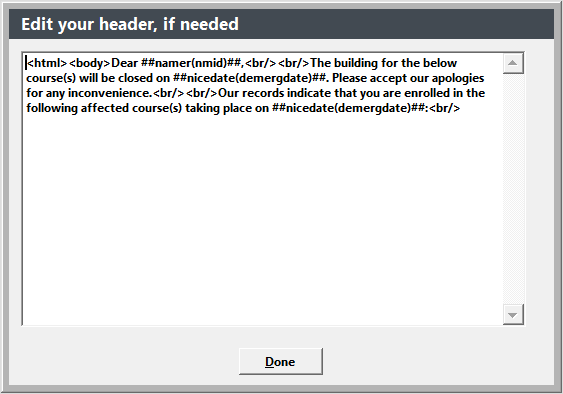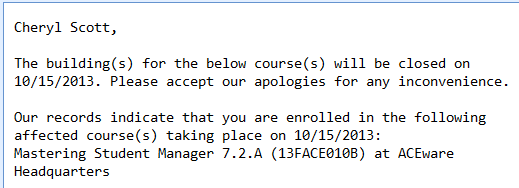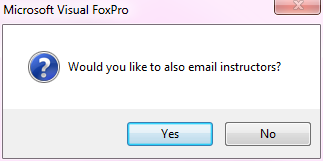Building Specific Emergency Email
You can send a building-specific emergency closing email to registrants in classes meeting on a specific date. E.g. send registrants an email that a building is closed today because of a plumbing emergency.
To send the email:
- Select .
- Enter the meeting date (today's date will be auto-entered-clear it and add a new date if desired).
- The system will include all buildings with courses meeting on the date you entered in step 2. Select the building(s) that will be closed by checking the appropriate box(es).
- Enter the email subject.
- The Edit your header, if needed window opens with the default header text, from the Emergency Email template. You can edit the text if desired.
Note, you will not see the list of courses or the template footer--that is generated and included when the emails are sent.
- Click Done to send the emails.
Each registrant will receive an email listing their courses that meet on the date selected:
- After it sends emails to the students, you will be asked if you want to send one to the instructor(s) assigned to the courses.
If you select Yes, the system will repeat steps 4-6 above for the instructor email.