Web Page Generation
When a user clicks an ACEweb link, the system generates the content of the web page using the appropriate HTML templates. For example, when a user clicks a Course Code link on the Course Listing page:
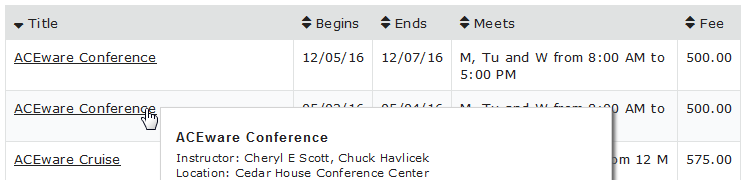
the system uses the XCourseStatus.htm template to generate the Course Information page contents for the selected course:
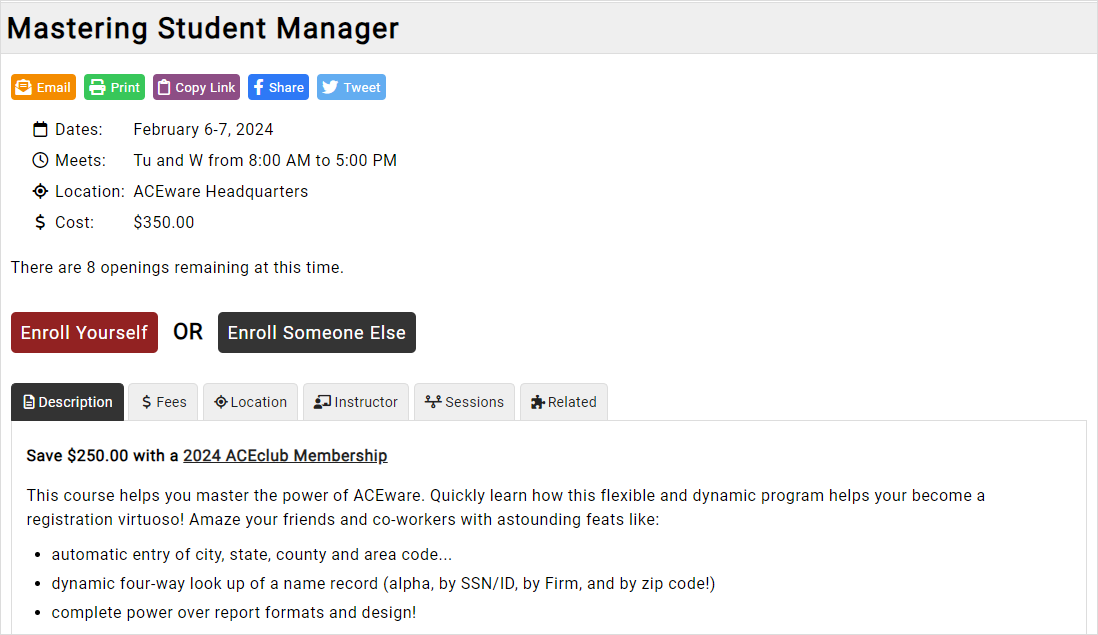
HTML templates use various elements to generate the web page:
- Template tags - insert data from Student Manager or headers/footers from other templates.
- INI Settings - table contents (e.g. code, begins, ends, meets, fee) and table format (e.g. colors, cell padding, borders) are generated using the corresponding ACEweb.ini setting.
- Text messages - provide information to the user.
- HTML tags - format the text and data.
Most templates can be edited, as long as you obey the editing rules.
Editing Rules
The ACEweb HTML templates are located in the Ace folder within your Wconnect directory (e.g. inetpub/wwwroot/wconnect/ace). You may use web design software such as Adobe Dreamweaver to edit the templates. Or you may open them in Notepad and edit the HTML directly.
Follow these rules when editing HTML templates:
See the individual template instructions for more information about which elements can be added/edited/deleted.
- Section Tags (e.g. ##Standard.Section1##) - these place the various header and footer sections on the generated web pages. They should NOT be removed from the template.
- Section Markers (e.g. ##-IF there are openings-##) - any tags delimited with hyphens are Section Markers that display information under certain conditions. They should NOT be removed from a template.
The order of the Sections Markers should not be changed either (e.g. the ##-End IF-## must be placed after the ##-IF there are openings-## marker or the template will not work).
- Field Tags (e.g. ##pcCredits##) - these place database fields on the template, as noted on individual template instructions. They can be added/removed from the template, depending on what information you want displayed on the page.
For example, if you don't issue course credits, you may remove the ##pcCredits## tag from the template.
- Formatting Template Tags - you may apply formatting to Template Tags using CSS (e.g. set the font color, element padding, etc.).
- Links/Buttons - some links/buttons CANNOT be removed. For example, the XCourseStatus.htm page will be rendered useless if you removed the Enroll Yourself button.
Others links/buttons are optional and can be removed with no adverse affects. For example, you can remove the Tell a Friend about this Course link if you don't want it displayed on the XCourseStatus.htm page.
- Link/Button Names and Formatting - you may change link/button names and formatting, as long as you maintain the link/button integrity.
For example, you can change the name of the Enroll Yourself button on the XCourseStatus.htm template (button name is set in the Value attribute), but you cannot change the Action call of the form from /EnrollmentCard##MapExt##?##pcCode##.
- Text Messages - you may add/edit/remove text messages from the templates.
- Table Formatting - you cannot set formatting for system generated tables on the HTML template. Table formatting is set in the awStyles.css.