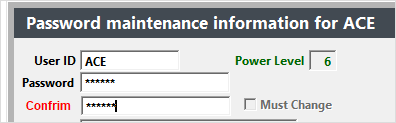Reset Student Manager User Passwords
Only Student Manager administrators can reset a user password.
To edit or reset a user's password:
- Select .
- Find the user record.
- Click into the Password field and type in the new password.
- You must enter the password twice for verification. Press the TAB key to move to the Password Verification field and enter the password again.
- If you want the user to change the password the next time they log in, check the Must Change box.
- Click the Save button.