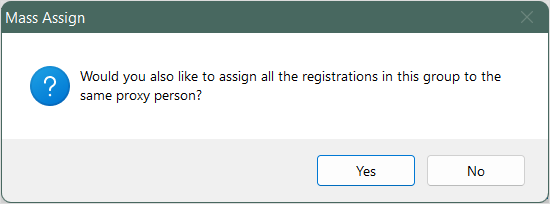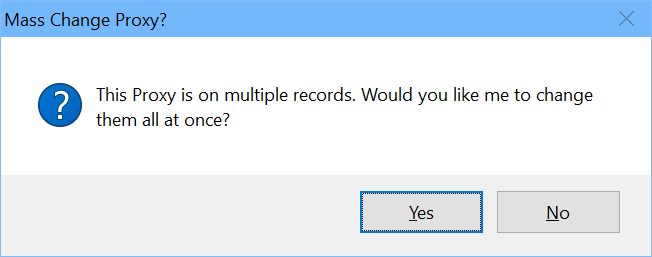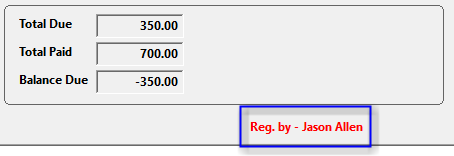Assign Proxy
The Assign Proxy option allows you to assign a proxy person to the registration so that person can go online via ACEweb and pay the registration's outstanding balance, without logging in as the registrant. It's mainly used when a family member wants to pay another family member's registration, or when a firm's contact person wants to pay an employee's registration.
Assign a Proxy
- Click the Assign Proxy button on the Registration record.
- Find and select the Proxy person.
- Click Yes to assign the same proxy to the registration group. Note, click Yes if you plan to email a link to pay the group in ACEweb.
Note
If you assign the proxy to the registrants in the group and the proxy person is a registrant in the group, it will assign the proxy to that registration too. This is required for the Email Link to Pay Group Balance feature.
- When you are returned to the Registration screen, the Reg. by-[person] message appears below the Totals section:
Change a Proxy
You can change a proxy on registrations. For example, when the contact person of a firm is replaced with a new contact person and you need to change the proxy from the old to the new contact.
To change the Proxy on a registration:
- Click the Reg. by-[person] value on the Registration record.
- Find and select the new person.
- If the original person is listed as the proxy on multiple registrations, the system will ask if you want to change it on all registrations. Select the appropriate option.
- If you chose Yes in step 3, the system will notify you how many records were updated. Click the OK button to continue.
- The new person will be listed as the Reg. by-[person] value.
- Click the Save button to save your changes.
Remove a Proxy
To remove the proxy from a registration:
- Right click the Reg. by-[person] value.
- Save the registration.
The Reg. by-[person] value is removed and the Assign Proxy button becomes visible.