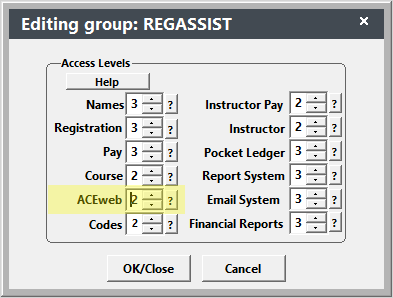Staff Web Access
With the Staff Web Access, staff can use ACEweb to:
- Log in as a student
- Enroll student in courses
- Pay registrations with cash or check
- View/edit selected course information
- Send emergency emails
- Log in as a Super Instructor to view course information, rosters, and enter grades.
- Cancel Registrations
- View/edit ACEweb Bulletins
Notes
- Staff will be presented with a Name lookup option to look up students. The staff member can look up a student and log in as that student for enrollment purposes, without needing to know the student's password.
- The staff member's User ID will be listed in the Created By value on registration and payment records created while they are logged into the Staff Web Access page.
Enable Staff Web Access
- Enter the minimum ACEweb Access Level a staff member must have to enroll students online in the MgrWebLevel INI setting.
- For all staff members who will be enrolling students online: set the appropriate ACEweb Access Level on their staff user record. The access level must be equal to or greater than the MgrWebLevel INI setting value.
- For staff who need Instructor Access: their ACEweb Access Level must be equal to or greater than the AdminLevel INI setting value.
- Add a link to the managerweb.awp page to your website, or send it to staff in an email.
Access Staff Web Access Page
When staff click the managerweb.awp link, they will be asked to log in with their Student Manager credentials:
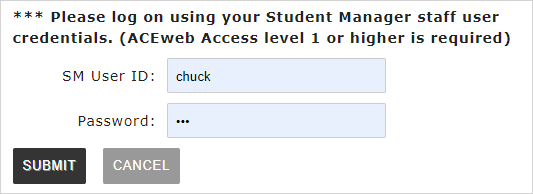
After logging in, the Staff Web Access page opens.
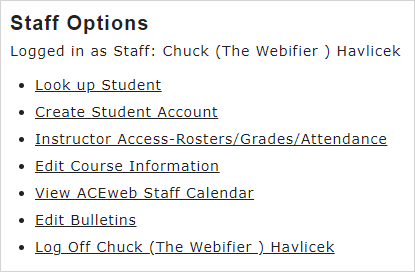
Look up/Log in as Student
Click the Look up Student link to look up a name record.
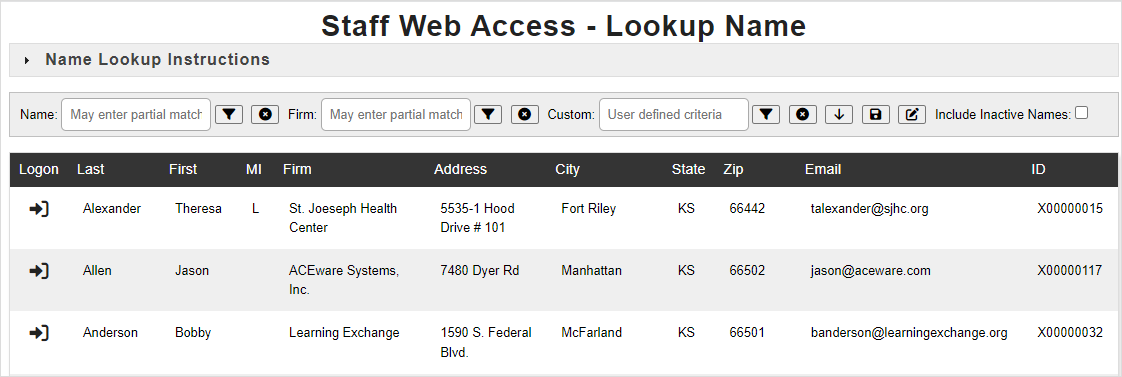
Expand the Name Lookup Instructions section for complete instructions to look up names.
When you find the appropriate name, click the button in the Logon column to log in as that student. You will be returned to the managerweb.awp page with options for the student:
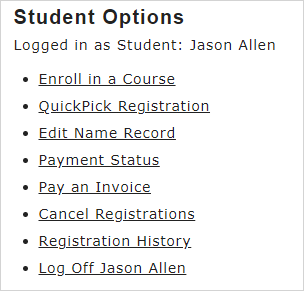
You can now enroll the student in courses. If the ProxyReg INI setting is enabled, you can also enroll others (e.g. family members of the student) via the Enroll Someone Else option.
Cancel Registrations
Log in as a student then click the Cancel Registrations link to get the list of registrations for the student.
- By default, you can cancel a registration up to 2 days before the course begins. To change the number of days before, *edit the Text value of the LagDays hidden field:
<WW:WWWEBHIDDENFIELD ID="LagDays" runat='server' Text="2" />
You cannot refund money via the Cancel Registrations routine. Any refunds must be processed through Student Manager.
You can change the staff members that get copies of the cancellation by *editing the cancelreg.awp template and entering the email address(es) in the Text value of the hidden emailNotice field:
<ww:wwWebHiddenField runat='server' ID="emailNotice" Text="" />
*Don't forget to compile the cancelreg.awp page after saving your changes.
Payment Options
Staff members will have additional payment options when enrolling students.
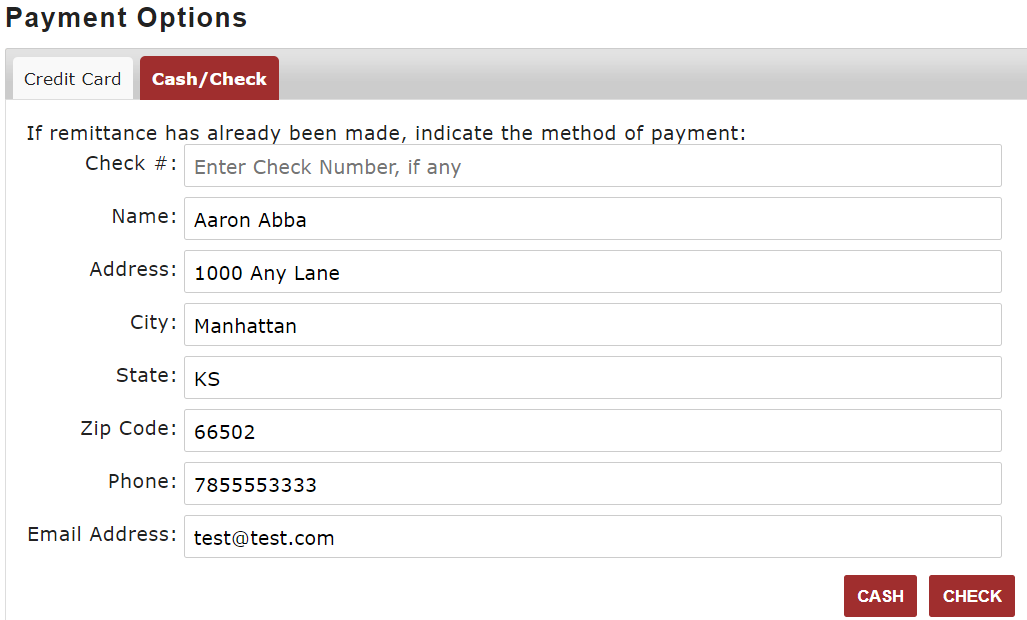
Instructor Access
You can also allow staff members access to Instructor Rosters. For staff who need Instructor Access, their ACEweb Access level must be equal to or greater than the AdminLevel INI setting value.
Staff will be logged in as a Super Instructor. The can click the Look up Course/View Roster/Instructor Options link to access the Instructor page where they can look up courses, view the Roster, and view additional course information such as number of canceled records and fee set up.
Staff members who have ACEweb Access level 5 or above can also enter grades and track attendance (with the optional Attendance Tracking module).
View Additional Course Information:
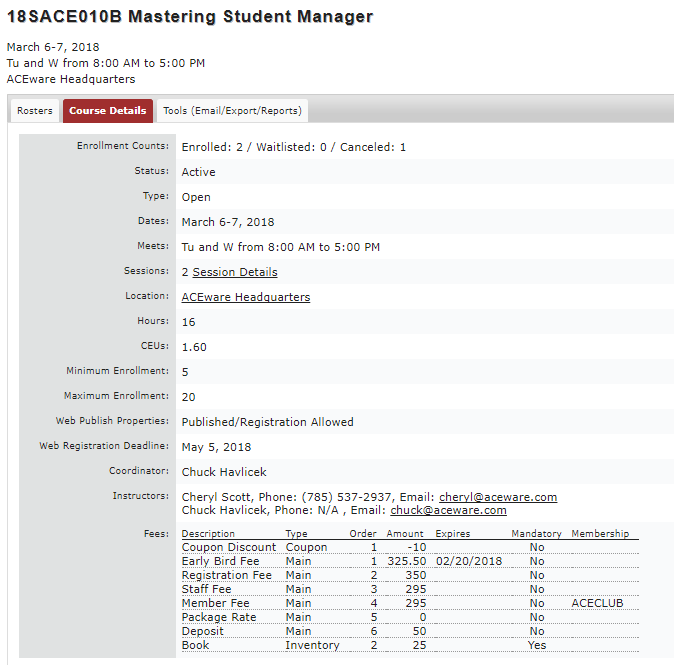
Course Editor
The Edit Course Information link brings up the Course Editor page.
ACEweb Bulletins
View the ACEweb Bulletins topic for more information about Editing Bulletins.
Emergency Emails
View the Emergency Emails topic for more information about sending Emergency Emails.