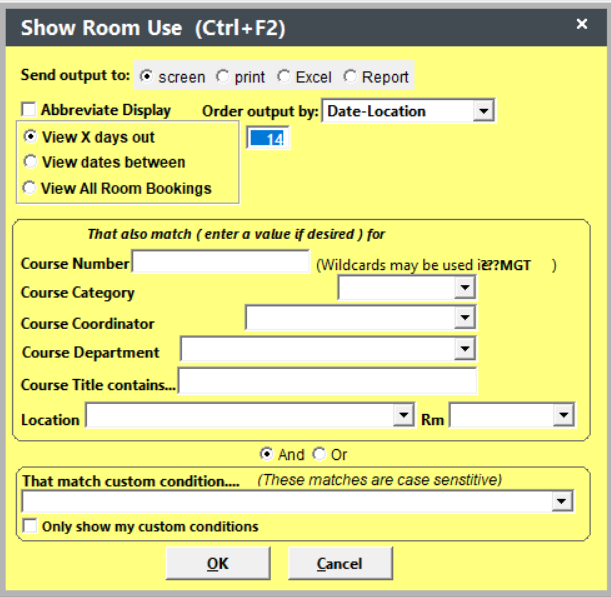CTRL+F2 Quick Room Use Report
See what courses are meeting today. View or print enrollment counts for upcoming courses from 2 to 90 days out--or--enter custom dates. In addition, you can order the report output by location, date, course name or course number.
To run the Quick Room Use report:
- Press CTRL+F2 anywhere in Student Manager except the Reporting Menu (i.e. from the Main screen, when you have the Course screen open, etc.).
- Select the Report options (i.e. sort order, days out, dates, course number, custom condition, output to screen or printer).
- Click the OK button.
The report shows the session details for the courses as well as enrollment counts and instructor(s) teaching the course.
- If you selected the Print Output option, you'll now be asked if you want to print the report. Click the OK button to print the report.
- If you selected the Report option, after you close the report view, the Select Additional Report screen opens for you to select the report template you want to use for the report. The report area is .