Student Manager Glossary
The following is a glossary of Student Manager terms:
Module
The different components of the Student Manager program, e.g. Names module, Course module, Registration module, Payment module, Faculty Manager module etc.
Screen
The form on which you enter data is called a Screen. For instance, the data form on which you enter an individual’s personal information is called the Names screen.
Tab
A tab is a partition on a screen where specific fields from the record is viewed/edited. For example, on the Names screen, comments are viewed on the Comments/History tab.
Window
These are informational messages which appear when performing certain tasks in Student Manager. Some windows require you to confirm your action by clicking OK or YES to continue with the task. Other windows give you additional options when performing tasks.
Record
A record is made up of all the data pertaining to one individual, one course, etc. For example, a Course record consists of all the data you entered in the various fields about the course, including title, department, begin/end date, etc.
Table
Student Manager Tables are made up of columns and rows.
- Each column corresponds to a field in the table. For example, each field in the Course table has its own column.
- Each row corresponds to a record. For example, a row contains all the data about the individual.
Field
The data you enter into records is stored in fields. E.g. First Name, Day Phone, Course Title, etc.
Student Manager Fields fall into one of these 5 data types:
- Character: fields that allow entry of letters, numbers and symbols. Names, titles, and codes are examples of Character fields.
- Numeric: fields that only allow you to enter numbers. Dollar amounts and number of items are examples of numeric fields.
- Date: fields that only allow you to enter dates. These fields always follow the MM/DD/YYYY format.
- Logical: fields that are either true or false. Check boxes on module screens are examples of logical fields.
- Memo: fields that can hold information up to 64,000 characters in length (e.g. multiple paragraphs of information).
In addition to the data types, Student Manager uses 2 field types:
Editable Fields: fields that contain data which can be edited. These fields appear as white 3-D boxes with a descriptive label to the left of the box telling you what type of data to enter in the field. Examples are first name, course title, start date, etc.

Display Only Fields: fields that are populated by the system and are not editable. These fields are displayed as data only. Examples are Add Date and Created By fields:
Unique Identifier
Each record in a table must have a unique identifier to distinguish it from the other records in the table. Records in the table may have some of the same data but NO two records in the table can have the same identifier. The unique identifier for the Names table is the ID field. The unique identifier for the Course table is the Course Code.
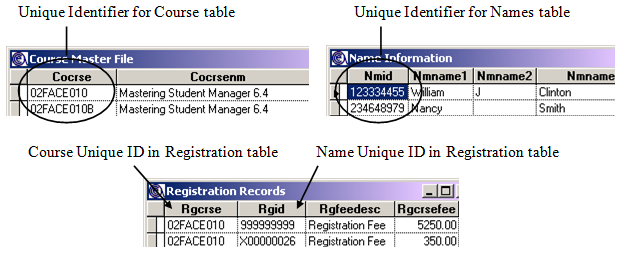
If you try to enter the same unique identifier on a record, the system warns you that you already have a record created with that unique identifier. For example, when creating a new course record and entering a course code that is assigned to another record:
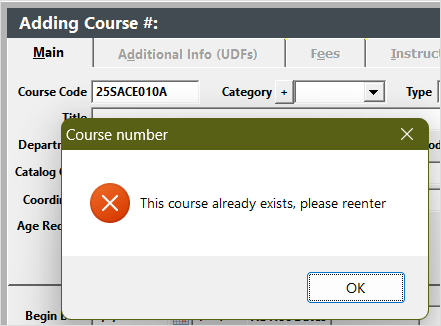
Validation
Validated fields only allow pre-specified data, called Codes, to be entered in them. Most of these validated fields have drop down menus from which you select the appropriate code.