Registering an Individual in a Course
The recommended method for registering individuals in Student Manager is through the Names module. This allows you to verify and make any necessary changes to the individuals’ contact information before enrolling them.
- Find and select the individual's Name record.
- Click the Add Registration button.
- Select the appropriate course.
- The Registration screen now opens. The appropriate Main fee is assessed and any Mandatory fees are added as Additional Charges.
- Make any necessary changes (i.e. assess additional charges, enter additional data, etc.).
- Click the Save button to save the new registration.
See the Registration Process topic for online enrollments.
Main Fee Assessed
The 1st Main Fee set up in Course Fees will be assessed to the registration unless:
- the individual has a fee rate specified in the individual’s Fee Category field--AND--that fee has been set up in the course record. If so, the individual will be assessed their qualifying fee instead.
- you have set up an Early Bird fee that is still available. If so, the individual will be assessed the early bird fee.
- the individual has an active membership. If so, they will be assessed the correct membership rate--IF--a membership rate has been set up in the course record.
Assess Different Main Fee
You can assess a different Main Fee by selecting the appropriate fee from the Fee list.

Note: if the max has been met on the fee you select, you will be warned:
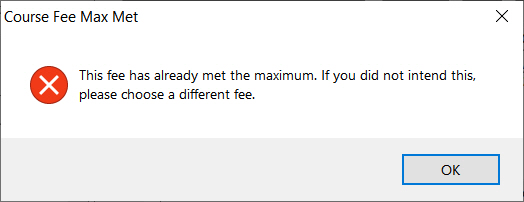
Multiple Seats to a Registration
You can charge mulitpe seats to a registration by entering the number of fees to be charged in the Fee Number field (to the right of the X label):
When you tab out of the field, the Course Fee Amount will be multiplied by the Fee Number and the total will be entered in the Registration Fee Amount field:
Note
The is a way for someone to pay for multiple seats. However, there are no Names associated with those multiple seats. If you also need Names, you must register them in the course.
Assess Custom Fee Amount
For organizations using the Allow Edit of Fee Amount on Registration preference (on Register Preferences), you can assess a custom fee amount. Enabling this preference allows users to enter the custom amount in the Course Fee Amount field (to the right of the @ label):
When you tab out of the Course Fee Amount field, the Registration Fee Amount (and Total Due) will be updated: