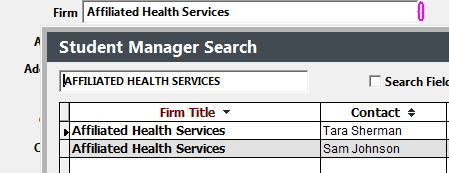Assign Firm to Name Record
To add a firm to a Name record:
Click into the firm field and type the Firm name. Note: if you have enabled the pop up list feature for the Firm field (on Name Preferences), the Firm list will open for you to select the appropriate firm.
If you have enabled the Also Save as Home Address option (on Name Preferences), when you tab out of the firm field (or select it from the list), the system will auto-enter the firm's address and contact information into the appropriate fields. Any of the fields can be edited after the system enters the information (e.g. you can change the address, a phone number, etc.). Note: the edited information is saved in the Name record--you will not be affecting the Firm record.
Note: the Name record is linked to the associated Firm record for reporting purposes, so the Firm Name and Firm ID # are stored in the Name record in the nmfirm and nmfmid fields. If no firm is entered, the nmfirm field will be blank and the Firm ID # of the default firm record (i.e. ID # 999999999999) is stored in the nmfmid field. If the Firm ID is broken (i.e. the system can't find a firm record with the Firm ID #), the Name may not show on reports.
Change Individual's Firm
To change an individual's firm:
- Clear the Firm field entry.
- Enter the new Firm in the field then tab out of the Firm field.
- If there are multiple firm record with the firm name you entered, the Search window opens for you to select the appropriate firm record.
- If you are using the Also Save as Home Address preference (on Name Preferences):
- If the Address, Day Phone and/or Fax Phone MATCHES the old Firm entries those fields will be updated when changes are made to the Firm.
- If the Address, Day Phone and/or Fax Phone are DIFFERENT, they will NOT be updated.
- If only the Day Phone is different, you will be given the option to replace the phone number with the firm's Phone number.
- If any of the fields are blank (e.g. there is no Fax Phone on the Name record), they will be entered into the Name record.
- Click the Save button on the Name record to save your Firm changes.
Viewing Firm
If you want to view the individual's associated Firm record, open the Name record then double-click the Firm entry to open the Firm screen to that firm's record.