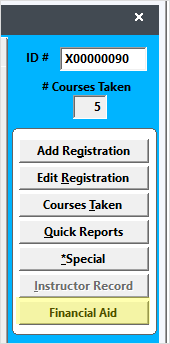Financial Aid
Track Financial Aid awards with the Financial Aid module.
Installation
Please contact your ACEware technician for installation files/instructions.
Enter Financial Aid Award
Access the Financial Aid Award screen from either the Names or Payment screen:
- Financial Aid button on Name screen:
- I button on Payment screen:
To add an Award, enter the appropriate information (Type, Award date, EFC, Payment Type, and Total Expected):
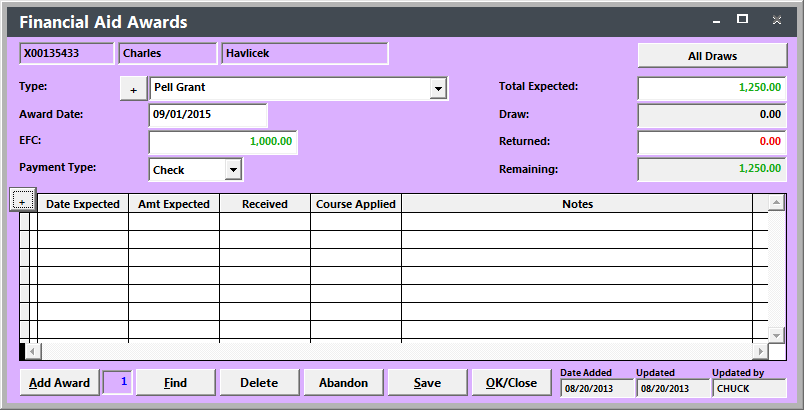
Note: Returned is the amount of the Award that is returned back to the Financial Aid Institution and never given to the student nor applied to any of the student’s courses.
Once you enter all the information, click the Add Award button to add the award.
Add a Draw
An Award can consist of multiple Draws. Each Draw represents the individual payment sent by the Financial Aid institution.
To add a Draw:
- Click the Find button and select the appropriate Award.
- Click the + button just below the Payment Type label.
- Enter the Draw information in the fields (i.e. Date Expected, Amt Expected, etc.)
- Click the Save button to save the Draw record.
Apply Draw to a Registration
To apply a draw to a registration:
- Open the registration then open the Payments screen by clicking the Payments button.
- Click the Financial Aid button (next to the I button).
- Select the draw you want to apply to the registration.
- Click the Done button to apply the draw.
Overpayments
If there is an overpayment after applying the draw to the registration, you can refund the overpayment via the Refund Wizard.
Draw Details
You may view the Draw details on the Financial Aid Award screen. The screen will show the amount Received and course it was applied to for each Draw:
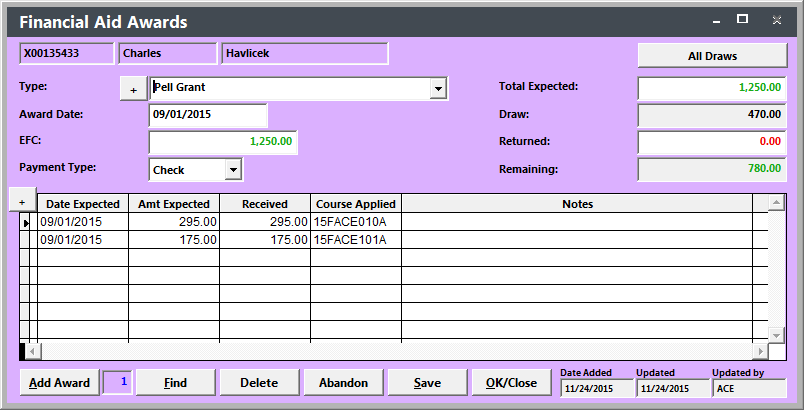
Award Letter
There is a sample Award Letter included in the installation zip. The sample report is run from . The sample report is an Additional report called Award Letter.