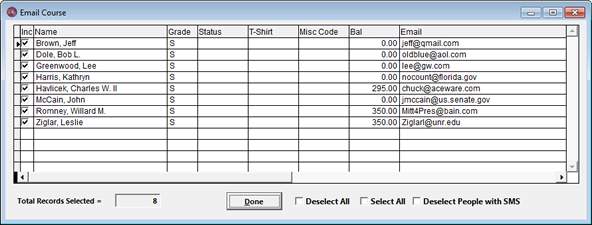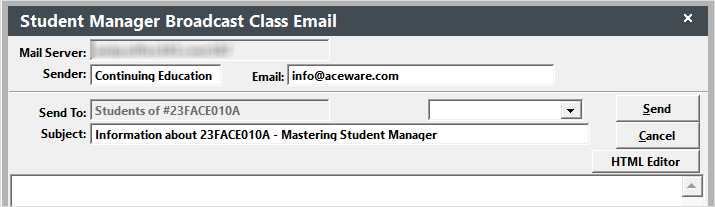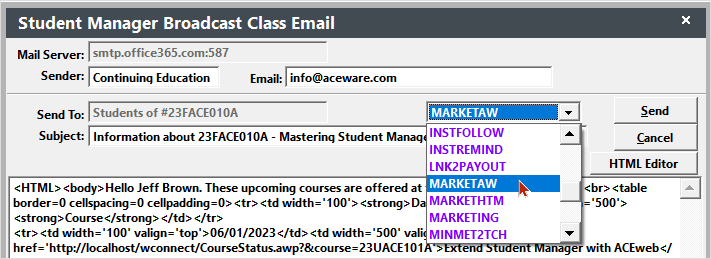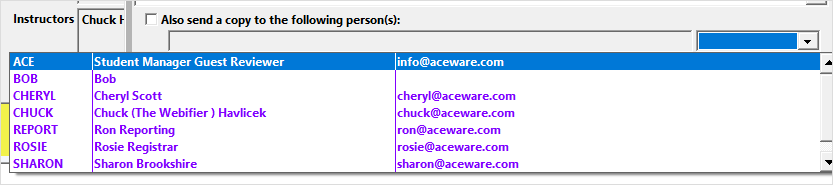Emailing Registrants in a Course
You may send a quick email to all registrants in a course who have an email address listed in their Name record.
- Open the Course record.
- Click on the Quick Reports button to open the Quick Report window.
- Click the appropriate button to email students with a valid email address entered on their Name record:
- Send Quick Email to Class, Email Waitlisted, or Email Canceled
- The system will ask you if you want to email ALL registrants or only certain registrants.
- All - the system will continue to step 5.
- Date - enter a date and the system will only include individuals who have registered ON/or AFTER the date you entered.
- Select - select recipients to email.
The Quick Email Report displays. The reports lists the people who will be emailed (those who have an email address entered into their Name record). It will also list those who will not be emailed (those who don’t have an email address entered into their Name record).
After closing the Quick Email Report, the Student Manager Broadcast Class Email screen opens.
- Enter your message. If you want to use an email template for the message body, select it from the drop down list.
- Select your Email options (send a copy to others, include your email signature, etc., ).
- If you want to send a BCC to a staff member, select the staff member from the drop down list.
- If your ISP limits the number of emails you can send in an hour, check the Wait box then enter the number of seconds to wait between each email sent.
For example, if you are limited to sending 100 emails per hour, you could set it to wait 1 second between ever 1 email. That will force the system to only send 60 per hour.
- Click the Send button.