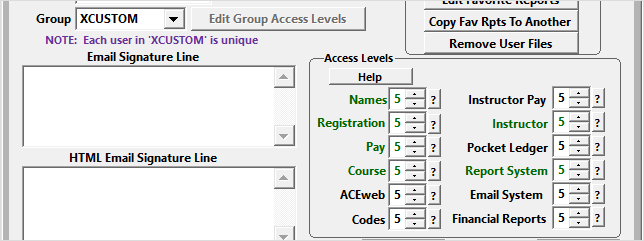User Groups
Assigning a user to a group allows you to mass assign a specific set of access levels and preferences for all members of a group. Student Manager ships with 3 default groups:
- ADMIN - assigns level 6 access in all areas and allows users to edit preferences.
- REPORTS – assigns level 3 in reports and level 1 in all other areas.
- REGISTER – assigns level 5 in reports and level 4 in all other areas.
Adding New User Group
You can create new user groups in which to place a user:
- Enter the new Group name in the Group field.
- Press the TAB key.
- You'll be asked if you want to create a new group. Click the Yes button.
- Click the Edit Group Access Levels button to edit the access levels for the new group.
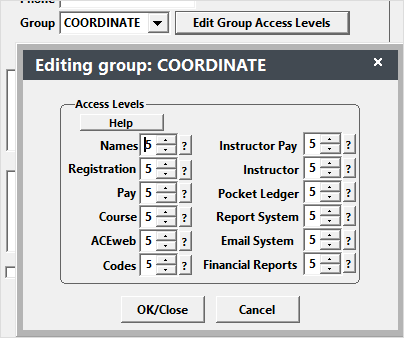
Editing Group Access Levels
To edit access levels for an existing group:
- Find and open a user in the group.
- Click the Edit Group Access Levels button.
- Edit the access levels.
- Click the OK/Close button.
- Save the changes to user record.
Everyone in the group will now have the edited access levels.
XCUSTOM Group
Users who need individualized access levels must be assigned to the XCUSTOM group.
- If you don't already have an XCUSTOM group, create it (see above).
- Assign the group to the user.
- You can then edit the user's Access Levels.