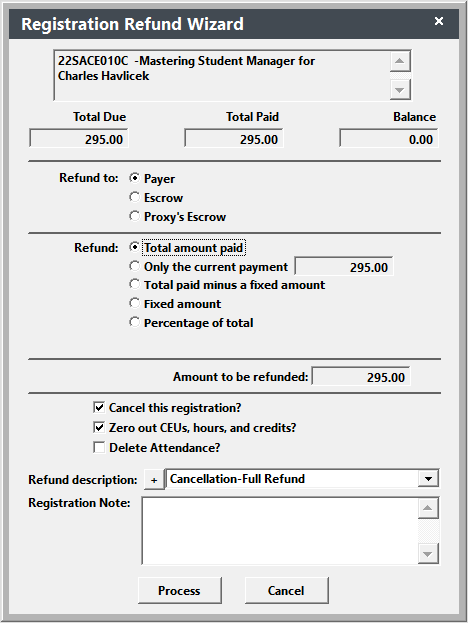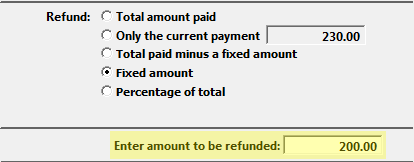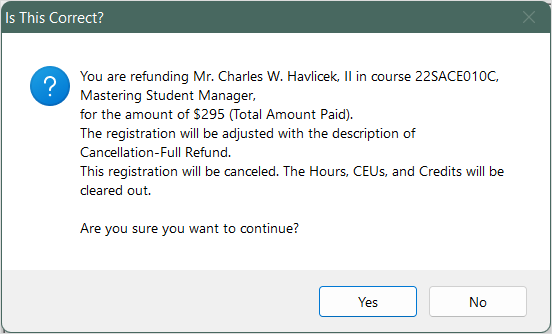Cancel Registration/Refund Payment
To cancel a registration with payments:
- Open the individual’s Registration record.
- Click the Payments button to open the Payments screen.
- Select the appropriate Payment record to refund (if more than one payment record exists for the registration).
- Click the Refund Wizard button to start the Refund Wizard.
- Select the appropriate refund options:
- Refund to Student, Escrow, or Proxy's Escrow.
- Amount to Refund. Note: if you select Fixed Amount, Total Paid Minus a Fixed Amount, or Percentage of Total, you must also enter the additional information (e.g. fixed amount to keep, percentage to refund, etc.).
- Determine if you want to cancel the registration and zero out hours/ceus/credits.
- Select a Refund Description. This will be used as the Fee Adjustment Description.
- Enter a Registration Note if desired. This is stored in the Registration Note field on the registration record.
- Click the Process button.
- The system will ask you to confirm the refund. Click Yes if the information is correct.
- If you've created billing records for this registration, the system will ask you if you want to void the billing records. Select the appropriate option.
- The system will now do the following:
- Create a new payment record with the Pay type of 'Refund'.
- Assign the receipt number from the original payment, replacing the 'C' (Credit) with an 'R' (Refund). For instance, if the receipt number on the original payment was C0000121, the refund's receipt number will be R0000121.
- Add a fee adjustment to the Additional Charges window with the description you entered in Step 5, and update the Total Due.
- If you selected the option--the registration will be canceled and the CEUs/Hours/Credits will be zeroed out.
- If you want to print a receipt, click the Print Receipt and Close button. Note, once the receipt prints, the payment and registration screens close and you are returned to the Registration Search window.
Billings
If you will be charging the registrant a cancellation fee, after the refund procedure has been completed, you can create a new billing record with the cancellation fee amount.
Credit Card Refunds
At this time, the only payment services that accept refunds from Student Manager is PayPal. Please consult your ACEware technician and Payment Gateway documentation for implementation instructions if you are using this service.
For other payment services (e.g. Touchnet, Authorize.net, etc.), Student Manager will only create the refund record. You will need to go to the Payment Service to issue the refund to the user's credit card.
Gift Cards
If part or all of the registration was paid by a Gift Card, the amount will be refunded back to the gift card:
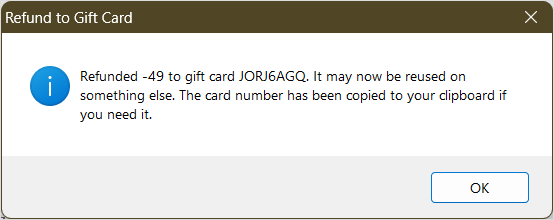
Refund to Escrow
Please see the Refund to Escrow topic for instructions.