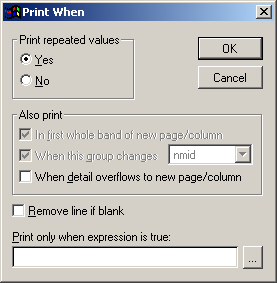Print Whens
Determine when an object prints by setting a Print When. To set a Print When:
- Double click the report object to open the Properties window.
- Click the Print When button.
- Select the appropriate options:
- Print Repeated Values – ‘Yes’ allows the value to print repeatedly; ‘No’ prints the value only once per group.
- Also Print - 99.9% of the time you will leave these as they are.
- Remove Line if Blank - if you have fields on one line and all the fields have no values, the entire line will be removed--space and all.
- Print only when Expression is True – enter a condition the field must meet to be printed (e.g. only print if the field is not empty. You may use report functions in your condition.
Add Non-Printing Notes
You can also create non-printing notes on reports that are displayed in modify mode but don't print on the report (e.g. editing instructions). To do so:
- Create the desired note with the A text tool on the Report Controls Toolbar.
- Double-click the text entry to open the Properties window.
- Click the Print When button.
- In the 'Print only when expression is true' expression box, enter .f. (false).
Example of non-printing Note that shows in modify mode:
But does not show when report is printed: