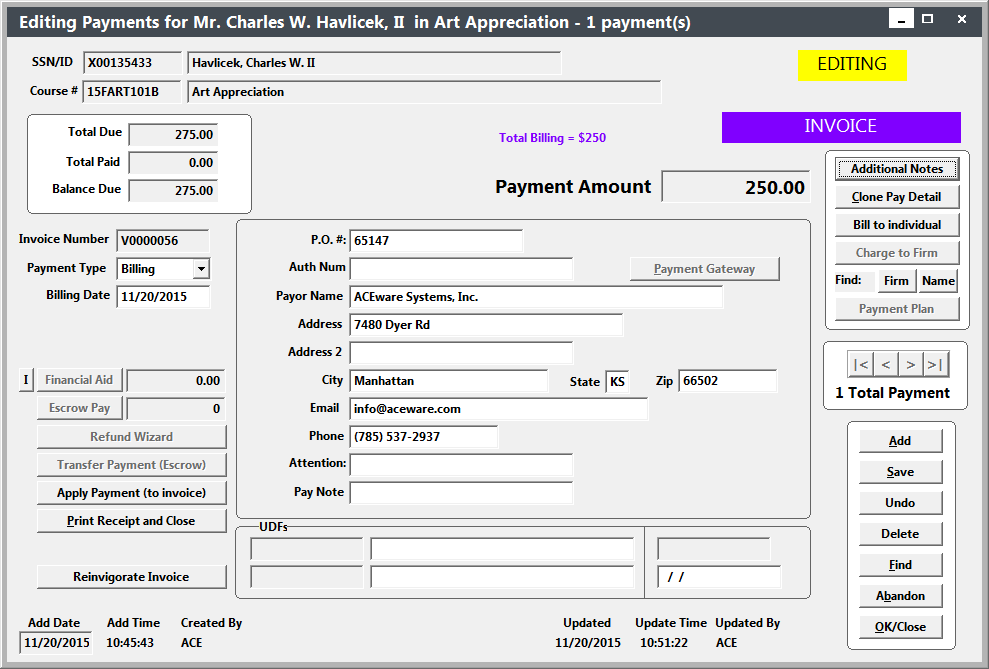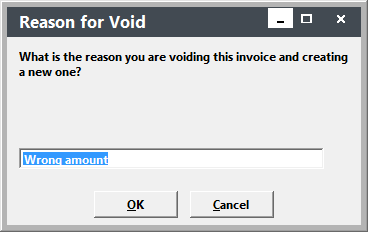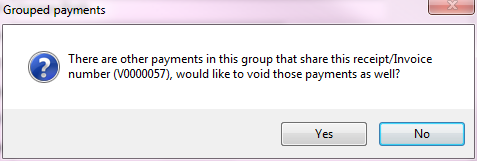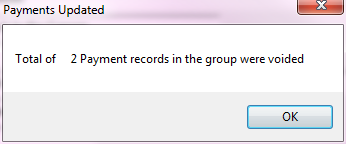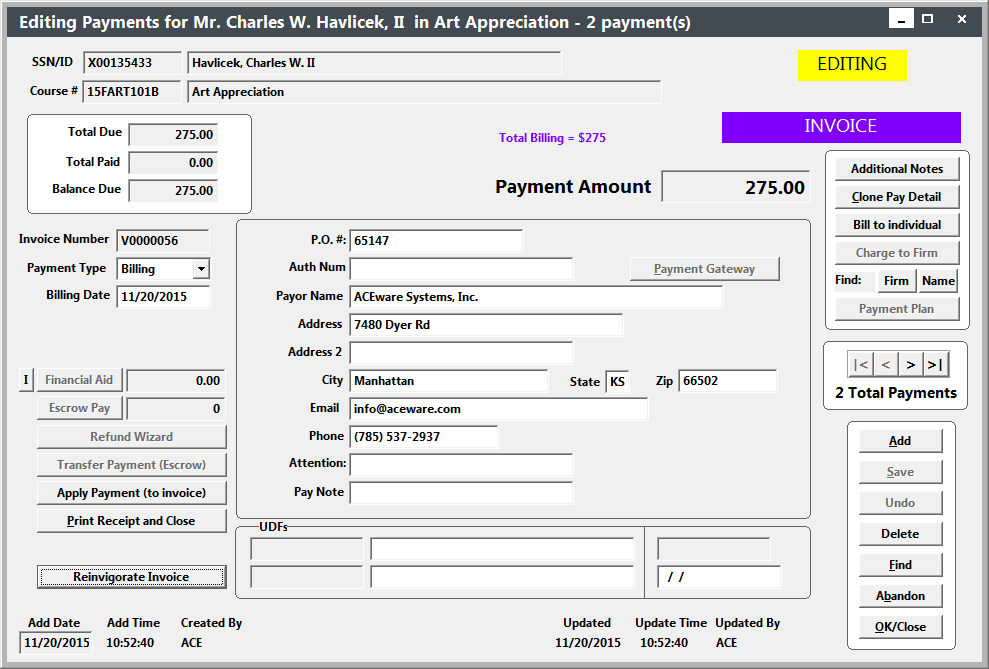Reinvigorate Invoice
Once a billing record has been created, you cannot change the billing amount. If you need to change the amount after a billing record is created (e.g. you assess a discount after the billing record is created), use the Reinvigorate Invoice option to void the existing billing record and create a new one with the correct amount, same date and invoice number.
- Open the Payment screen and select the billing record.
- Click the Reinvigorate Invoice button.
- Enter the reason for voiding the original invoice (e.g. Wrong Amount) then click the OK button.
- If the invoice applies to multiple registrations, you will be asked if you want to void the other registrations too. Click Yes to void all billings associated with the Invoice #:
After clicking Yes, the system will tell you how many invoices were voided:
- The total amount due for the registration is automatically entered in the New Invoice Amount. Change it if necessary then click the OK button.
- The old billing record is voided and a new billing record with the amount entered in step 4 and the same invoice number is created: