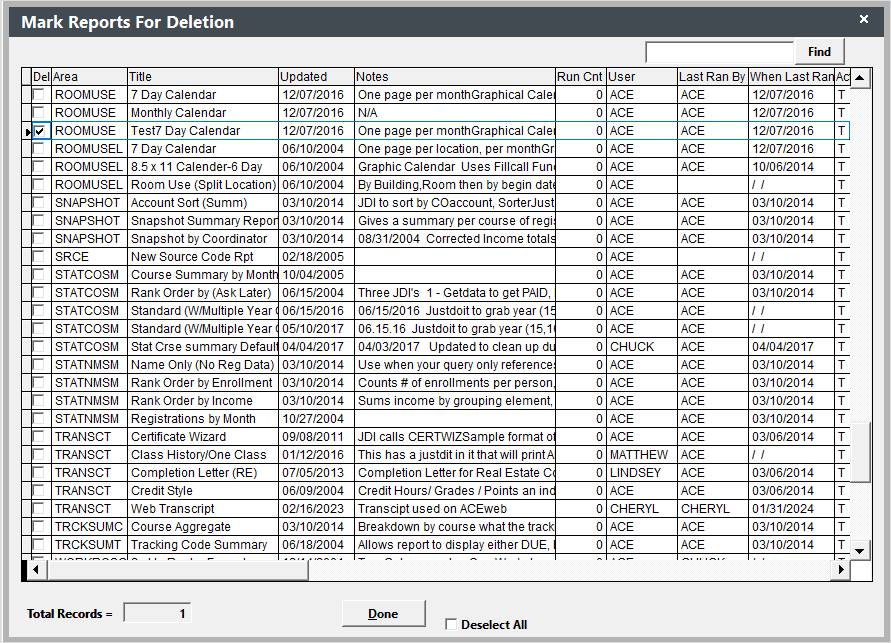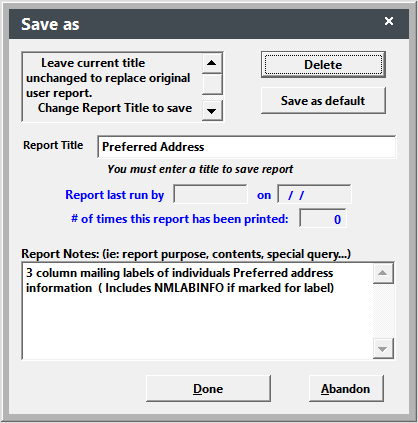Deleting Additional Reports
Delete Additional Reports that you don't use.
- Select .
- Select the Sort Option:
- View-Natural Order - sorts reports by record number with the newest reports at the bottom of the list. Select this option if you want to delete a report you've created recently.
- View-Name Order - sorts reports by Report Name (or Report Area). Select this option if you want to delete reports in a given Report area (e.g. you want to delete Mailing Label reports that you don't use).
- Check the Del box on all reports you want to delete.
- Click the Done button.
Delete during Report Modification
You also have the ability to delete an additional report when saving changes to it. This is most useful if you've made a test report that you now want to delete. However, you can also use it to preview additional reports and delete those you don't want.
Note: the report must be open in Modification mode to use this option.
To delete a report while in Modification mode:
- Close the Report Modification screen.
- Click the Yes button on the Save Changes window.
- The Saving Modifications window opens. To delete the report, click the Delete button.
- Confirm the delete procedure by clicking the Yes button on the Confirmation box.
- Click the Done button to close the Saving Modifications window.