Course ACEweb Info Tab
ACEweb options are set on the ACEweb Info tab. Note: if you have disabled the Enable Display of ACEweb options on Course Preferences, this tab will not be available.
Mouse over field for Field Name. Go to Data Structures to see more field information.
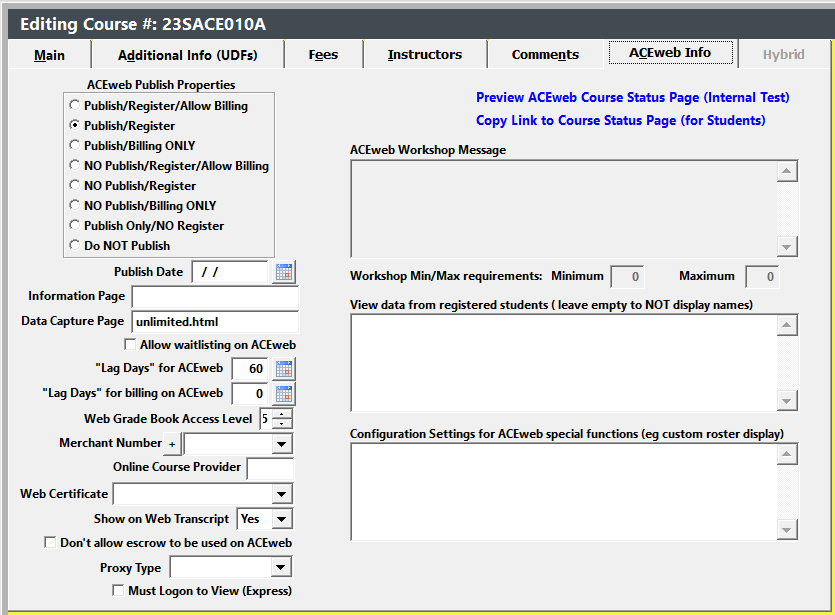
ACEweb Publish Property
Values for the ACEweb Publish Property determine if the course appears in public listings/search and if you allow users to select the Invoice Me option (instead of paying by credit card when enrolling online):
- 8=Publish/Register/Allow Billing
- 6=Publish/Register
- 7=Publish/Billing ONLY
- 2=No Publish/Register/Allow Billing
- 1=No Publish/Register
- 3=No Publish/Billing ONLY
- 4=Publish Only/No Register
- 0=Do not Publish
You can also set the date the course should be published in the Publish Date field.
For example, set the ACEweb Publish Property to Publish/Register and enter 05/01/2025 in the Publish Date field, the course will not appear in public listings/search until May 1, 2025.
Mixing Free/Billing Courses on Cart
If you offer some free courses and allow billing on some, we recommend you set the ACEweb Publish Property to Publish/Register/Allow Billing on the free courses.
This allows users who add a free course and a billing course to their Enrollment Cart, to select the billing option for the transaction. If you don't allow billing on the free courses too, the user will be required to pay by credit card.
Allow Billing for Specific People
You can allow billing for certain people even if the ACEweb Publish Property is not set to one that allows billing. E.g. a company contact who is registering employees in various courses.
To do so, set an amount in the AW Bill Amount field on the name record's Demographics tab. The person will be able to submit an invoice for the transaction as long as the total amount is less than or equal to the amount in the AW Bill Amount field.
Note: this does not apply to courses with the Deposit option enabled. Users will be required to pay the deposit online.