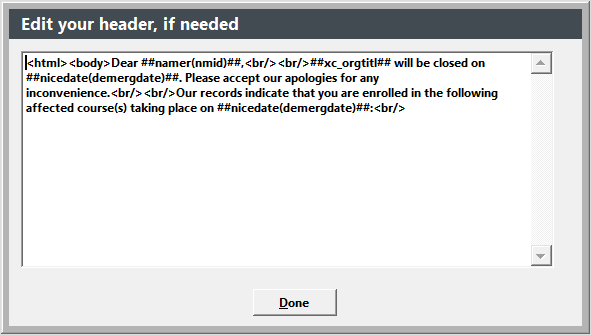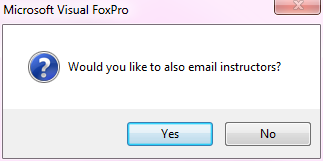Emergency Email
You can send an emergency closing email to registrants in classes meeting on a specific date. E.g. send registrants an email that the campus is closed today because of bad weather.
Send Emergency Email
- Select .
- Enter the meeting date (current date is auto-entered).
- Select the courses to include in the Emergency Email then click the Done button.
- Enter the email subject.
- The Edit your header, if needed window opens with the default header text, from the Emergency Email template. You can edit the text if desired.
Note, you will not see the list of courses or the template footer--that is generated and included when the emails are sent.
- Click Done to send the emails. Students will receive an email with all classes they are taking on the Date of Emergency:
- After it sends emails to the students, you will be asked if you want to send one to the instructor(s) assigned to the courses.
If you select Yes, the system will repeat steps 3-5 above for the instructor email.