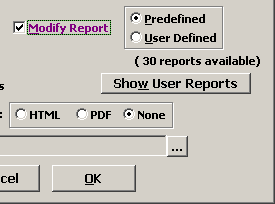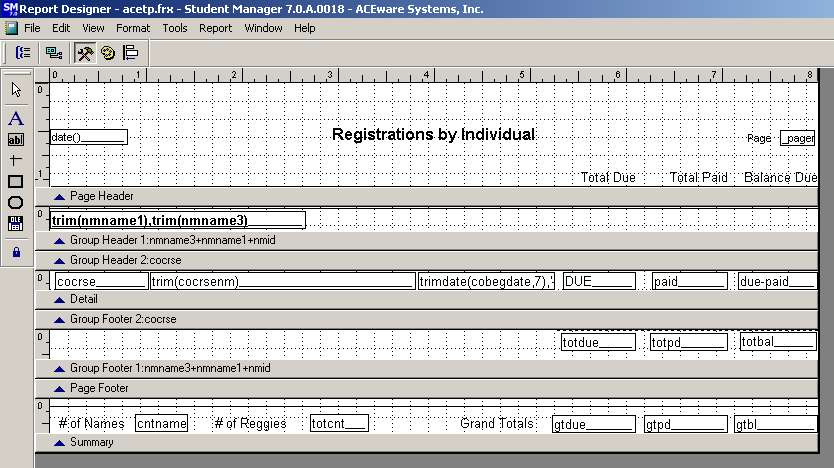Modify a Report Template
To modify a report template:
- Select the report area from the Reports Menu, or open the appropriate Quick Reports window.
- On the Report Options screen, check Modify Report (and any other applicable options, i.e. Include Canceled Records, Additional Reports, etc.).
- Select and run your query. Note: if you selected a Quick Report, the system will skip this step and take you directly to step 4.
- If you selected an Additional Report, select the appropriate report from the User Defined list.
- The report you selected now opens in "modify" mode. The Report Designer screen displays the report template which consists of white spaces separated by gray horizontal bars called bands. The white space above each band contains the report elements that will display on the report (e.g. text entries, expressions, lines, etc.).
- You can now use the Report Controls to add/edit/delete report elements.