Hybrid Courses
Create hybrid courses with the ability to specify how many physical attendees can attend (based on the course maximum), and enter Online notes for virtual attendees.
Hybrid Course Setup
To set up a hybrid course:
- Set the course type to Hybrid.
- Set the Hybrid type (Physical or Virtual) for each Main fee on the Fees tab.
Note, you must identify Physical or Virtual on all Main fees set up for the course. The system will warn you if you have fees without a Hybrid designation when saving the course record.
- Enter the number of available physical seats in the Physical Max field on the Hybrid tab. The remaining seats, as set in course Max field (on the course Main tab), will be available for Virtual attendees.
For example, if the course Max is set to 100 and Physical Max is set to 25, 25 can attend in person and 75 can attend the virtual session.
- You can enter the URL for the virtual session in the URL field on the course Comments tab.
- You can enter notes (e.g. instructions for both physical and virtual attendance) in the Online Note field on the Hybrid tab.
- Save the changes to your course record.
ACEweb Setup
ACEweb support is triggered by the setting the course type to Hybrid. There are no INI settings for Hybrid course support.
The ##oCourse.hybridStatus()### template tag can be added to the XCourseStatus.htm template. It displays the number of physical seats available (set on the course Hybrid tab) in the course:
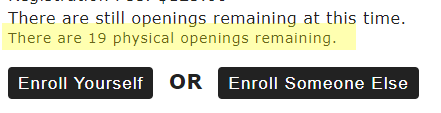
Student Manager Enrollment
When enrolling a student in a Hybrid course, you select the appropriate fee for physical or virtual attendance.
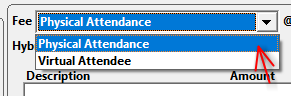
Once you select the fee, the Hybrid Status is populated with P (physical) or V (virtual).
ACEweb Enrollment
When a student adds the course to their Cart, they must select the appropriate fee:
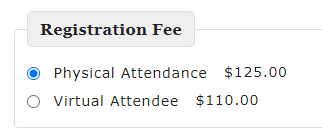
The Hybrid Status in Student Manager is populated with P (physical) or V (virtual) when the student completes the Hybrid registration.
No More Physical Seats
If there are no more Physical Seats available, the student can only select the Virtual Attendance option:
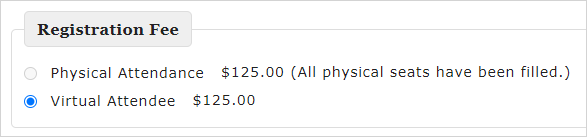
HybridInfo Email Section
You can add a HybridInfo section to regconfirm.txt to show the Online Note, URL, and custom text message when a student enrolls in a hybrid type course.
Sample HybridInfo Section
The statements in this sample HybridInfo section show the course URL (on course Comments tab) if it has a value, and the Virtual Attendance Notes from the Online Note field (on course Hybrid tab) -IF- the student chose a Virtual Attendance option.
##-HybridInfo-##
##iif(!empty(tCard.courl),"<tr><td>URL: "+tCard.courl+"</td></tr>","")##
##iif(tRegister.rghybrid="V",[<tr><td>Virtual Attendance Notes:<br>]+strtran(tCard.conoteonl,chr(13),[<br>])+[<br></td></tr>],[])##The HybridInfo section must be placed after the AsyncInfo section and before the CourseNotes section on the regconfirm.txt template.