Course Preferences
Preferences that control course records/course behavior.
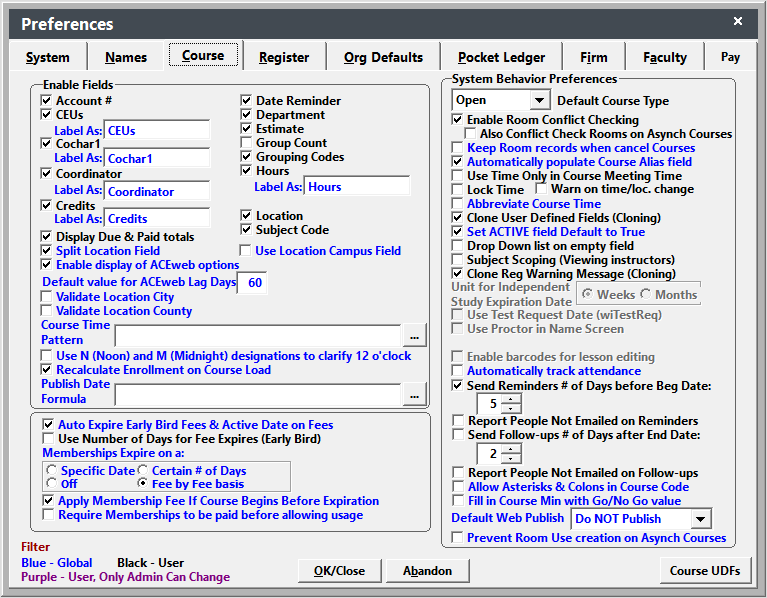
Enable/Disable Fields
- Course Time Pattern - set the pattern for the course time field. E.g. transform(cosess)+' '+cdow(cobegdate)+iif(cosess>1,'s','')+' '+nicetime(cocrsetm,.t.) would return 2 Thursdays 8am-5pm.
- Date Reminder - if checked, checks for course reminder notes during startup and displays any for the logged in user. Users can manually check for them by selecting .
- Default Value for ACEweb Lag Days (ACEweb users) - set the default number of days for existing courses to display on ACEweb before/after the course begins.
- Display Due and Paid Totals - enables the course total due and paid display on the Course screen (just above the OK/Close button and User name).
- Enable Display of ACEweb Options (ACEweb users) - if checked, the ACEweb Info tab will be available on the Course screen.
- Fill in Course Min with Go/No Go value - if checked, the course Min field is populated with the Go/No Go value from the Budget record.
- Group Count - enables the Group Count field. This field allows you to keep track of the total number of individuals who attend an event without actually registering individuals in the course (e.g. record how many attended an Open House not who attended).
- Label Coordinator and CoChar1 - you may determine the label for these fields.
- Send Email Reminders - enables the Email Course Reminder option.
- # of Days before Begin Date to send email reminders - enter the number of days before a course begins to include the course in the email reminders routine.
- Split Location Field - enables the Room field on the Course screen.
- Use Location Campus Field - if checked, adds the Campus field to the Location screen.
- Validate Location City and County - enables validation in these fields.
Course Module Behavior
- Abbreviate Course Time - if checked, abbreviated time values are entered in course time field (e.g. 8 am instead of 8:00 am).
- Apply Membership Fee if Course Begins Before Expiration - if enabled, Membership discounts will be calculated based on the users' membership status at the time they enroll in the course. A user will receive membership rates on courses if they enroll in them before their membership expires, even if the course starts AFTER their membership expires. If not enabled, the course must begin BEFORE the membership expires.
- Allow Asterisks & Colons in Course Code - if enabled, asterisks and colons can be entered into the Course Code. This is only used for custom functionality like the optional Term Fee module.
- Auto Expire Early Bird Fees - enables Early Bird Fees feature.
- Automatically Populate Course Alias field - if checked, when cloning a course, it will copy the Alternate Course Code value (on Additional Info tab) into the new course record. This is recommended if you have UseCoAlias INI setting turned on.
- Automatically Track Attendance - if checked, the Track Attendance? box will be automatically checked when you create new courses (optional Attendance Tracking module users only).
- Clone User Defined Fields - if checked, user defined field entries are added to new course record when cloning the course.
- Clone Reg Warning Message - if enabled, the Registration Warning message will be cloned when you clone the course.
- Default Course Type - determine the default course type.
- Default Web Publish - set the default value for the ACEweb Publish Property (on ACEweb Info tab) on new course records.
- Drop Down List on Empty Fields - if enabled, code lists will automatically drop down when you tab into fields.
- Enable Room Conflict Checking - enables Room Conflict checking when date/time information is added/edited on a course record.
- Also Conflict Check on Async Courses - if checked, the system will check for Room Conflicts on Async Courses (i.e. Donation, Membership, and Online type courses).
- Fill in Course Min with Go/No Go value - if checked, the Min value is populated with the Go/No Go value from the Budget record.
- Keep Room Records when Cancel Courses - if checked, room use records are not deleted when cancelling courses.
- Lock Time - if checked, the Course Time field will not be updated when changing the course schedule (times and days meeting).
- Membership Expires on a: - set when membership fees expire (number of days from registration add date or fee expires on specific date). Set to OFF if fees don't expire.
- Prevent Room Use creation on Asynch Courses - if enabled, no Room Use records are created for Membership and Online type courses if you enter begin and end dates. Also, the End Date calculation will ignore Holidays.
- Publish Date Formula - enter a formula to calculate the Publish Date. For example, course.cobegdate-90 will set it to 90 days before the course begins.
- Recalculate Enrollment on Course Load - if checked, when the course record loads the system will recalculate the Enrollment Count.
- Reg Note after ShowPay on Student List -deprecated setting.
- Report People Not Emailed on Reminder Emails - if checked, when sending reminder notices, if there are registrants without an email address, a report opens for you to print a list of those not emailed.
- Report People Not Emailed on Follow-up Emails - if checked, when sending follow-up emails if there are registrants without an email address, a report opens for you to print a list of those not emailed.
- Require Membership to be paid before allowing usage - if checked the membership must be paid before students can enroll in any courses that require the membership.
- Save Browse Preference for Student List - if enabled, you won't be able to change the order of fields on the Course Student List.
- Set ACTIVE field Default to True - if enabled, the Active field will be automatically checked when creating/cloning courses.
- Subject Scoping - if checked, the instructor list when assigning an instructor will only be populated with instructors who have the same subject code as the course.
- Use N (Noon) and M (Midnight) designations to clarify 12 o'clock - if enabled, when setting course hours to 12, determines if AM/PM or N/M designation is used in the Course Time field text.
- Use Number of Days for Fee Expires - used with membership courses. If enabled, you enter the number of days before the course begins that the fee will expire. If it is not enabled, you enter the date the fee should expire.
- Use Time Only in Course Meeting Time - if checked, only the course times will be stored in the Course Time field.
- Warn on time/location change - if enabled, a message will pop up warning you if you change the course time or location.