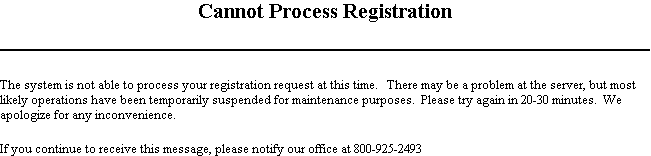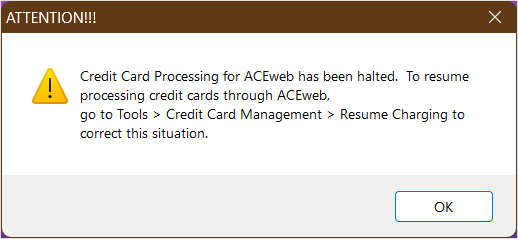Suspending ACEweb Charging
You have the ability to suspend ACEweb charging while running reconciliation reports (e.g. Cashbox, etc.). To do so:
- Select .
- You'll see a message in the upper right of the Student Manager screen telling you that ACEweb Charging has been suspended, and, you'll see the Payment Processing SUSPENDED notice on the Student Manager Command bar.
- Users who try to enroll in courses when ACEweb Charging has been suspended will receive the following message:
While ACEweb Charging is halted, anyone who logs into the system will receive the ACEweb Halted message. This is to help remind users to resume ACEweb Charging after running reconciliation reports or performing maintenance procedures.
The ACEweb Charging flag is also set when you run maintenance routines like Pack/Reindex and Backups. It will be resumed when the routines are completed.
Resume ACEweb Charging
To resume ACEweb Charging:
- Select .
- You'll see a message in the upper right of the Student Manager screen telling you that ACEweb Charging has resumed:
- ACEweb will begin processing registrations again.