Add a Student Manager User Record
Create new User records from Password Maintenance.
Select .
Click the Add button.
Enter a User ID. The user name can be up to 8 characters in length. The user name can only contain letters and numbers. It cannot contain punctuation marks or symbols.
Enter a Password.
Note
You must enter the password twice for verification purposes. After entering it in the 1st password field, press the TAB key or click the Password Verification field to enter the password again.
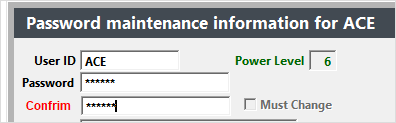
Press the TAB key again or click on the Fullname field, and the remaining fields become available so you can continue adding information.
Check the Must Change field IF you want the user to change the password the first time they log in.
Enter the user’s full name, email address, and phone number.
Select the appropriate User Group from the Group drop down list.
Enter the user's email email signatures (the user can edit this information at a later time through ).
If you don't want users to be able to edit their preferences, uncheck the Allow Edit of Preferences box on their user record.
Click the Save button.