Registration Preferences
Preferences that control registratrion records/registration behavior.
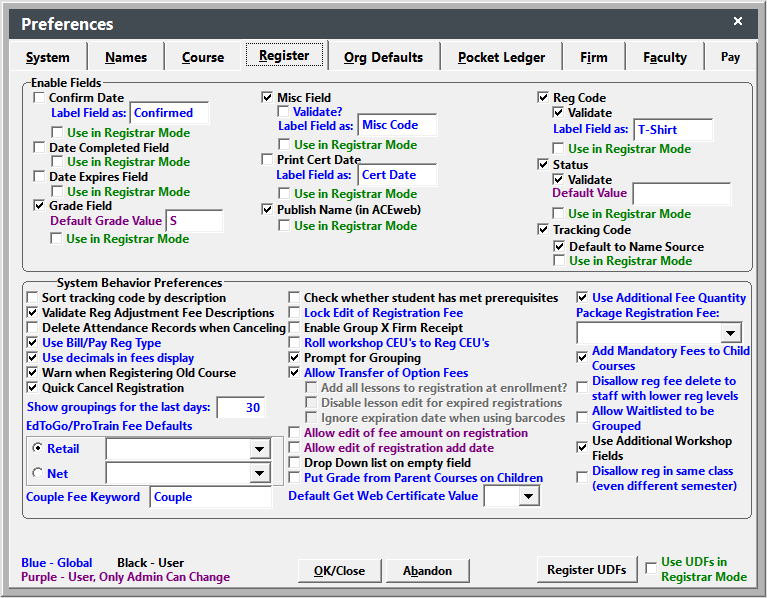
If you are using the Registrar Only mode, you can determine which fields are used in Registrar mode.
Enable/Disable Fields
- Default to Name Source (Tracking Code) - if checked, when individual is registered in a course, the system will available auto enter whatever tracking code has been entered into the Name record.
- Default Grade Value - if using the Grade field, you can enter a default grade value that will be assigned to the registrant when he/she registers in the course.
- Drop Down List on Empty Fields - if enabled, the drop down menu will automatically open when you tab into a field that has no value assigned. It will not open if there is a value in the field.
- Label Field As - enable and label these fields as desired.
- Validate? (Reg Code, Reg Status, and Rgmisc Field) - enable validation for these fields.
- Use Additional Workshop Fields - if checked, includes the Entered and Complete columns on the Edit Workshop window.
Registration/Payment Module Behavior
- Add Mandatory Fees to Child Courses - if checked, mandatory fees will be assessed to child courses. If not checked, mandatory fees are NOT assessed.
- Allow Edit of Fee Amount on Registration - if checked, users can assess a custom Main fee amount to registrations.
- Allow Edit of registration add date - if checked, users can edit the Registration Add Date.
- Allow Transfer of Option Fees - if checked, when transferring registration will also transfer any optional fees assessed to original registration.
- Allow Waitlisted to be Grouped - if checked, waitlisted registrations are included in Email Confirmations.
- Check Whether Student Has Met Prerequisites - if checked, the system will check to see if the registrant has taken the prerequisite courses listed in the Catalog record for the course.
- Couple Fee Keyword - only available if the optional Partner Enrollment Package is enabled. Set the default keyword used in Main Fees for the Partner rate.
- Default Get Web Certificate Value: set the default value for the Get Web Certificate field on new registrations.
- Delete Attendance Records when Canceling - if checked, when you cancel a registration, the Attendance records will be deleted. Only applies to Attendance Tracking module users.
- Disallow reg fee delete to staff with lower reg levels - if enabled, the staff members' Registration Access level must be the Minimum Delete level or higher to delete Additional Charges.
- Disallow reg in same class (even different semester) - if checked, students will not be able to register in the same course in different terms (i.e 24Scooking and 19Fcooking, same class, different terms).
- Ed2Go/ProTrain Fee Defaults - set the Ed2Go/ProTrain fee defaults.
- Enable Group X Firm Receipt - if checked, the ‘Use Group X Firm Receipt’ option will be available on the Registration Receipt Options screen.
- Find Sort by Last Name (course) - if enabled, when searching for registrations from course record > Add/Edit Reggies, the registration records will be displayed in name order.
- Lock Edit of Registration Fee - if enabled, the Registration Fee cannot be changed after the registration is created and saved.
- Package Registration Fee - the default fee description that will be selected when adding child courses to course packages.
- Prompt for Grouping - if checked, when you add registrations from the Registration screen, you’ll be asked if the new registration should be grouped with the current registration.
- Put Grade from Parent Courses on Children - if checked, when enrolling an individual ini a package course, the grade from the parent course will be added to all children courses.
- Quick Cancel Registration - if checked, when cancelling an individual registration that has not been paid, the system will automatically clear the CEUs/Hours/Credits and issue a fee adjustment to zero out the amount due.
- Roll Workshop CEUs to Reg CEUs - if checked, will add Workshop CEUs to Registration CEUs when registrant is enrolled in the workshop, and when editing an individual's workshop enrollments.
- Show Groupings for the last days - set the number of days to search for registrations when grouping.
- Sort Tracking Codes by Description - if enabled, tracking code will be sorted by description in the Tracking Code field.
- Use Bill/Pay Reg Type - adds the Billing Record checkbox to the Registration screen. Checking the Billing Record field identifies the registration as a billing record. This allows tracking/record-keeping of the billing and payment, but removes the record from registration counts, CEU reports, enrollment counts, rosters, etc.
- Use Decimals in Fee Display - if checked, fees on the Registration screen will display with decimals, e.g. 64.95. If not checked, fees will be rounded up to the next dollar amount and be displayed without decimals, e.g. 65.
- Use Additional Fee Quantity - if checked, the Quantity window opens when assessing Additional Charges to registrations, for you to enter the quantity purchased.
- Validate Reg Adjustment Fee Descriptions - if enabled, the Fee Adjustment description must exist in the drop down list before it can be assigned to a registration.
- Warn when registering old course - if enabled, a message will pop up warning when registering individuals in a course which has already begun.