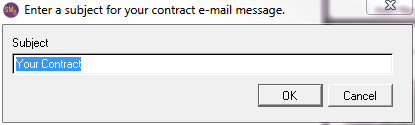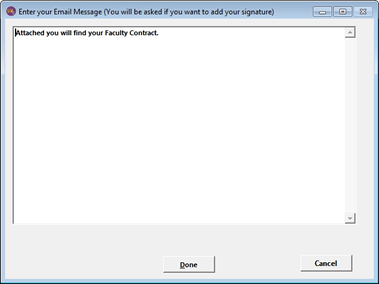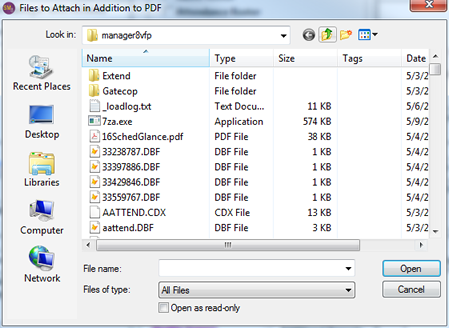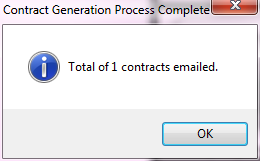Printing/Emailing Contract Agreements
Once instructor pay details have been entered, you can print/email contract agreements.
Agreement for Single Course
- Open the Course record.
- Click the Quick Reports button.
- Check the Faculty Contract box in the Quick Reports window.
- Select Default or Additional report option.
- Click the OK button.
- If you selected the Additional report option in step 5, select the report you want to run from the Select Additional Report listing.
- The Faculty Contract report now opens for you to view/print.
Agreements for Series of Courses
- Select .
- Select the appropriate options on the Report Options screen (e.g. record CRM entry, E-Mail separately).
- Select Default or Additional report option.
- Click the OK button.
- Select and run the appropriate query.
- If you selected the Additional report option in step 3, select the report you want to run from the Select Additional Report listing.
- The Agreement report now opens for you to view/print.
Emailing Contracts
To email contracts, select the E-Mail separately option in step 2 above.The E-Mail Separately routine creates a PDF for each instructor in your report then emails the PDFs to the email address listed in their Faculty record.
Once the print preview is closed, the email contracts routine will run:
- Enter the email subject then click the OK button:
- Enter the email message then click the Done button:
- If you want to attach an additional document to the email, select it in the Files to Attach to PDF window then click the Open button. If you don't want to attach an additional document, click the Cancel button.
- The contracts are generated and emailed. You will be notified how many were emailed: